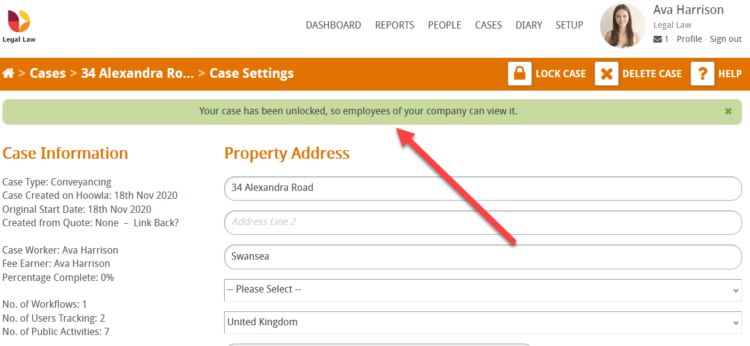This guide will cover how to Lock a case on Hoowla. When a case is locked it restricts access in the firm to only the Fee Earner, Case Worker, and Case Supervisor in the case, also any user set with an owner permission level. Other members of the firm will not be able to access the case. People invited to track the case will still be able to access it as normal.
1. How to lock a case to restrict other staff members from accessing it
Firstly navigate to the case you wish to lock. Click the Cases link next to your name.

Open the case you wish to lock by either clicking on the case name or the View button.
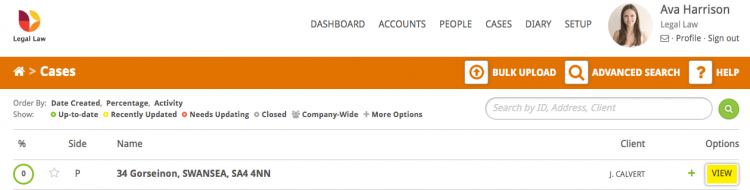
Scroll down to the control panel and select settings.
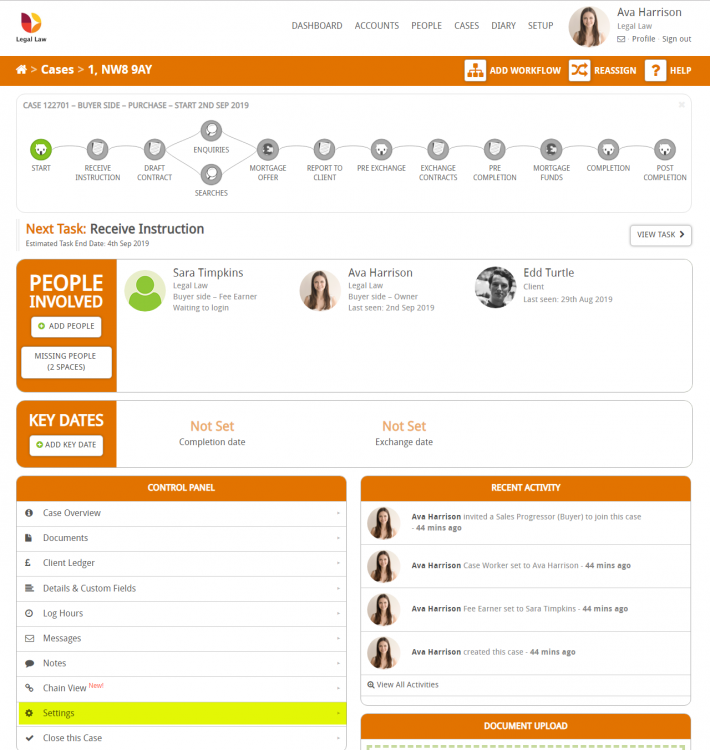
In the top bar on the right-hand side, you will see the Lock Case button.
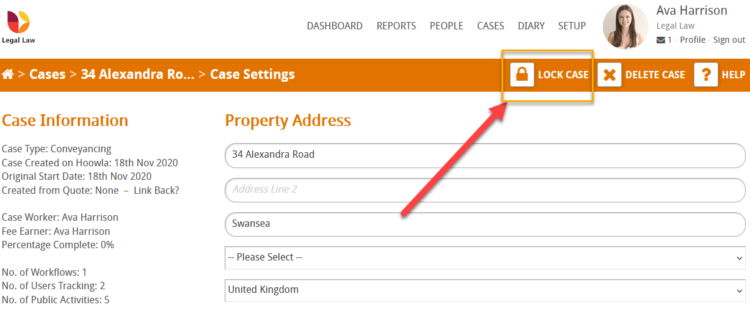
Selecting Lock Case will lock the case and display a message that the case has been locked, indicating that only the fee earner, case worker, and case supervisor in the firm can access the case. Please note that anyone invited to track the case will still also be able to access it.
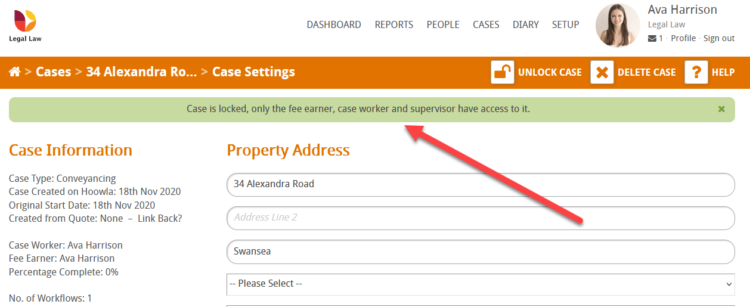
An entry in the case overview screen will be recorded stating that the case has been locked.
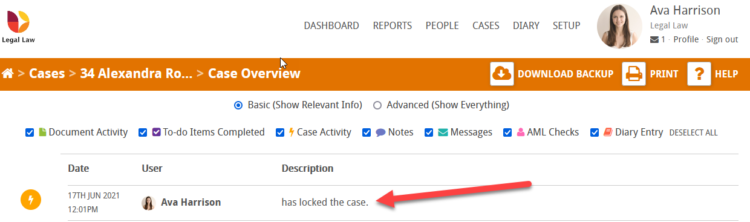
2. Unable to access a locked case
If you are trying to access a locked case and you receive the following warning message below, it means that you do not have the permissions to access the case. Remember that when a case is locked, only the fee earner, case worker, and case supervisor in your firm will be able to access it. Please also note that any users invited to track the case will also be able to access it.
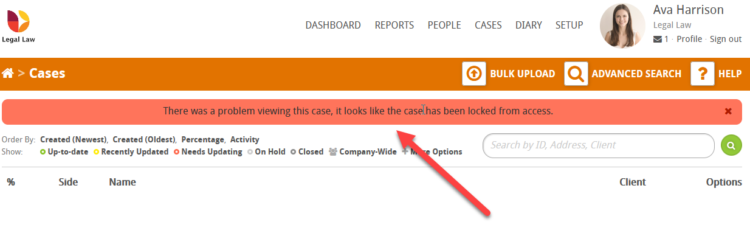
3. How to unlock a locked case
Firstly navigate to the case you wish to unlock. Click the Cases link next to your name.

Open the case you wish to unlock by either clicking on the case name or the View button.
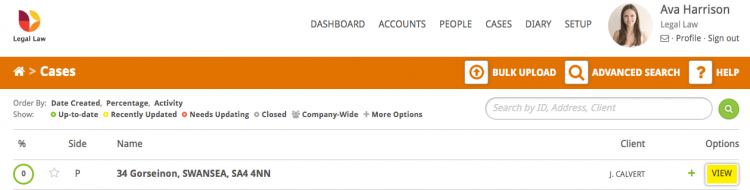
Scroll down to the control panel and select settings.
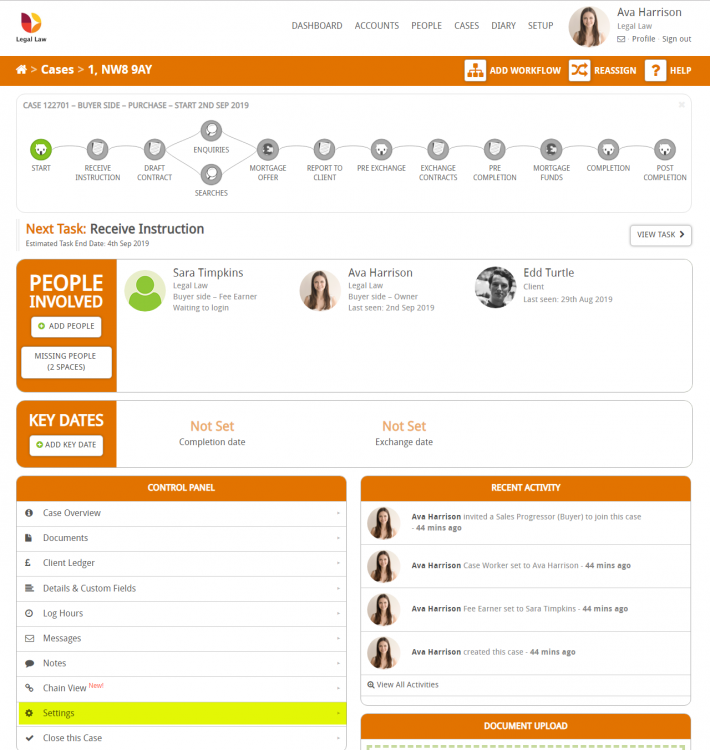
In the top bar on the right-hand side, you will see the Unlock Case button.
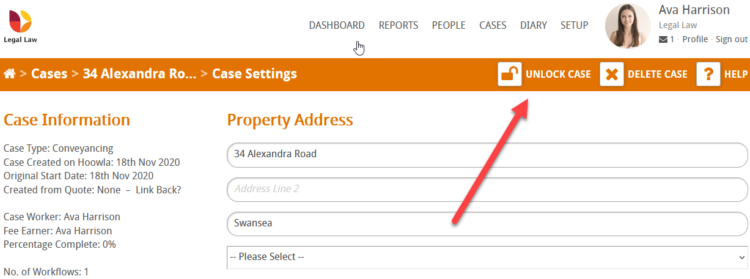
Selecting the Unlock Case button will unlock your case allowing the rest of your team to access it again.