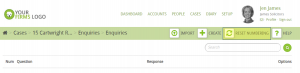In this guide we will cover using the Hoowla enquiries manager to record and manage enquiries that are raised in conveyancing cases.
The enquiries manager is accessed by firstly clicking on the enquiries milestone within a case.
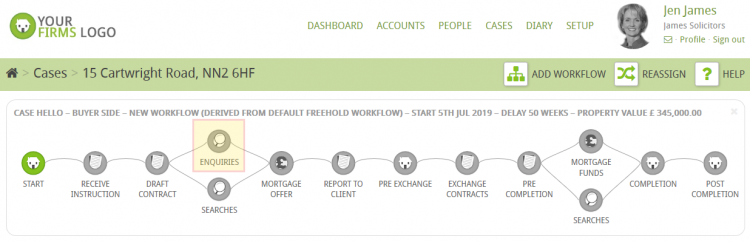
Within the Enquries milestone of your workflow you will see a manage enquiries bar at the top of the page, click on this.

Clicking on this bar it will direct you to the page below, if this is the first time you’re adding an enquiry it will show the text No Enquries found, Create one? By clicking on this section it will take you to the next step of the process
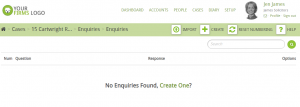
In addition, if someone has previously added enquiries and you need to know how to add additional ones there is a create button as seen below
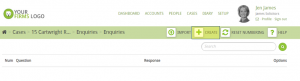
You will then presented with the following page that will give you a drop down option: New Custom Enquiry and From Your Default Enquiry Question List

New Customer Enquiry
By selecting New Customer Enquiry you will be presented with the following page this option allows you to manually type each Question and select an Answer Type
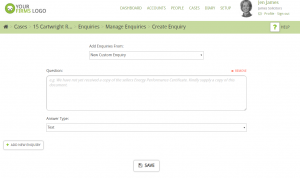
There are four Answer types to select from:
Text – This will provide space for general text
Date – This will generate a date field
File – This will allow them to upload a file
Radio – This gives you options in which to make one choice from
Default Enquiry Question List
When you are more familiar with adding enquiries in Hoowla you may choose to build up a Default Enquiry Question List which will enable you to store repeat questions, easily add them to cases with an option to edit them and make them case relevant.
To start building up a list of default enquiries go to SETUP – MANAGE ENQUIRIES and click create enquiry.

You are presented with a form to fill in to create your enquiry.
- question: this is where you enter the question
- type: this is the type of answer you can expect which we’ve detailed earlier in this guide
- associated workflow: if you select one or more of your workflows below then this question will be automatically added to any case that contains the workflow
- tags to add: you can assign tags to your enquiries which are very useful to help you sort and filter the list when it comes to managing and adding them to cases. e.g. add the tag leasehold to any enquiries that relate to leasehold properties, it will make them easier to find.
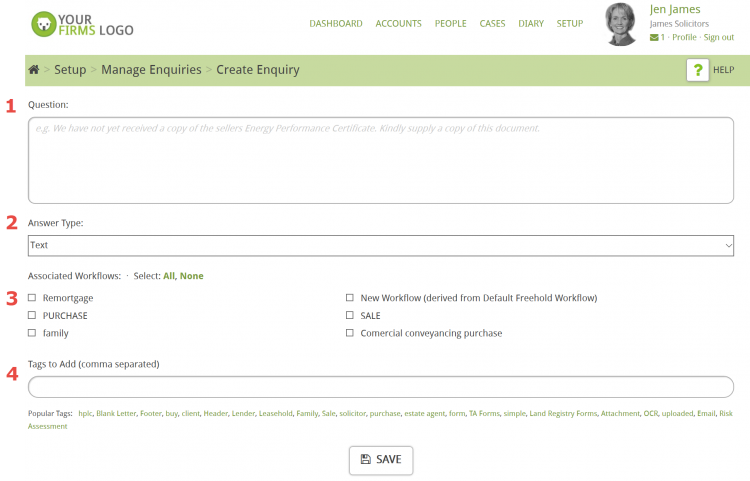
Import Enquiries using Bulk Upload
Another option in which to add Enquiries is to use Import as highlighted below
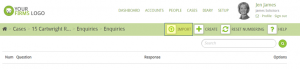
You will then be presented with the following screen select the button highlighted below (At this point if you are unfamiliar with how our Bulk Upload function works I would read the following guide: https://help.hoowla.com/bulk-upload/)
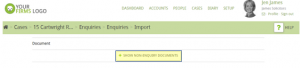
This will produce a list of documents that you can pull your enquiries from
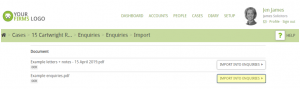
The next page will show you the enquiries importer
This area allows you to take in a scanned letter, pick out any enquiries listed within letter and import these enquiries into your Enquiries area of Hoowla.
To use this, simply drag over the enquiries listed on the letter. The dark areas will be ignored and what you drag over will be imported.
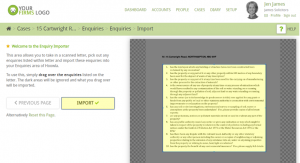
This will then take you to the create enquiry section but unlike when you created a new customer enquiry all the information is already entered from the letter and on pressing import will generate a list of your enquiries such as below
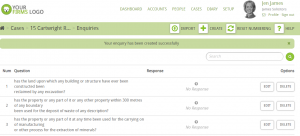
One final helpful feature is reset numbering – if you have uploaded enquiries from several different sources and you notice that your numbering is not in order by pressing reset numbering it will change the numbering into numerical order