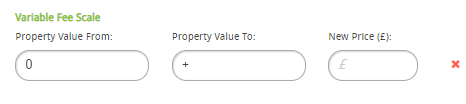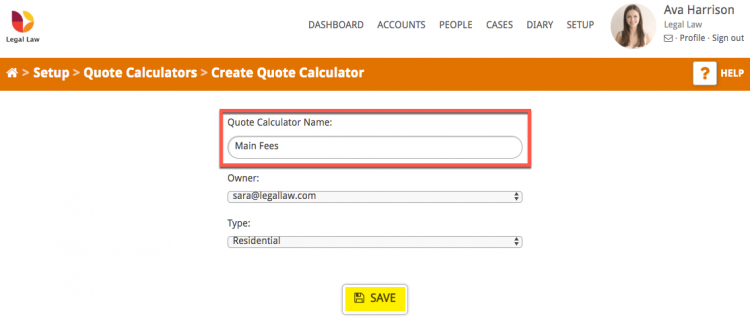This guide with show you how to set up a conveyancing quote calculator in Hoowla.
The conveyancing quote calculator gives you complete control over the instant conveyancing quotes that are generated by Hoowla.
Quick tip: If you would like to view this guide in a video format, click here.
We will cover;
How to create a new quote calculator
Additional options
HOW TO SET UP A CONVEYANCING QUOTE CALCULATOR
How to create a new quote calculator
Click the Setup link next to your name.
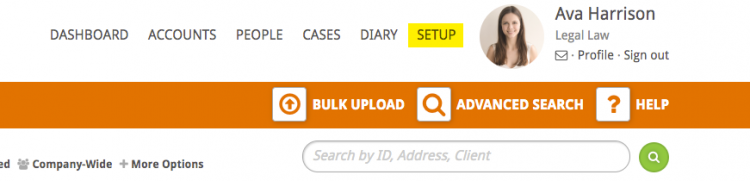
Click the Quote Calculator box.
Note: if you cannot see the quote calculator button you may not have the correct permissions on your Hoowla account. You will need to be a branch manager or owner to access this.
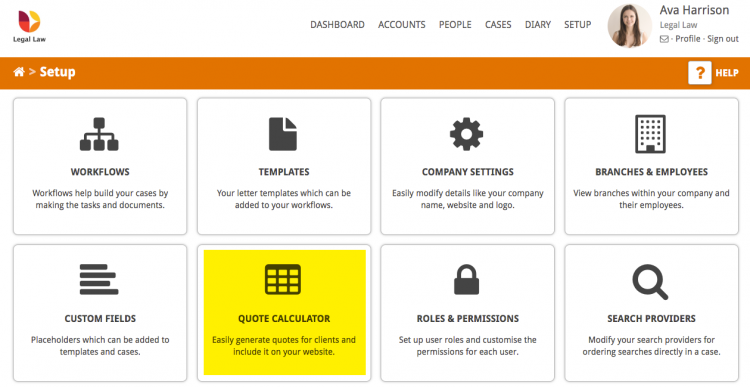
You will then see a page like this
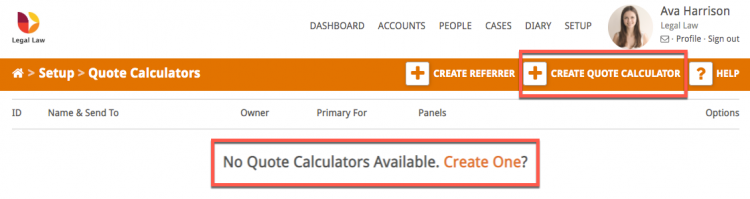
To set up your first quote calculator click on Create One or Create Quote Calculator.
Step 1 – Naming your Calculator
Enter a name for your quote calculator, select an owner for the calculator and the type (i.e. residential or commercial) then click the Save button.
Step 2 – Settings
The first part of this page allows you to adjust the settings of your calculator.
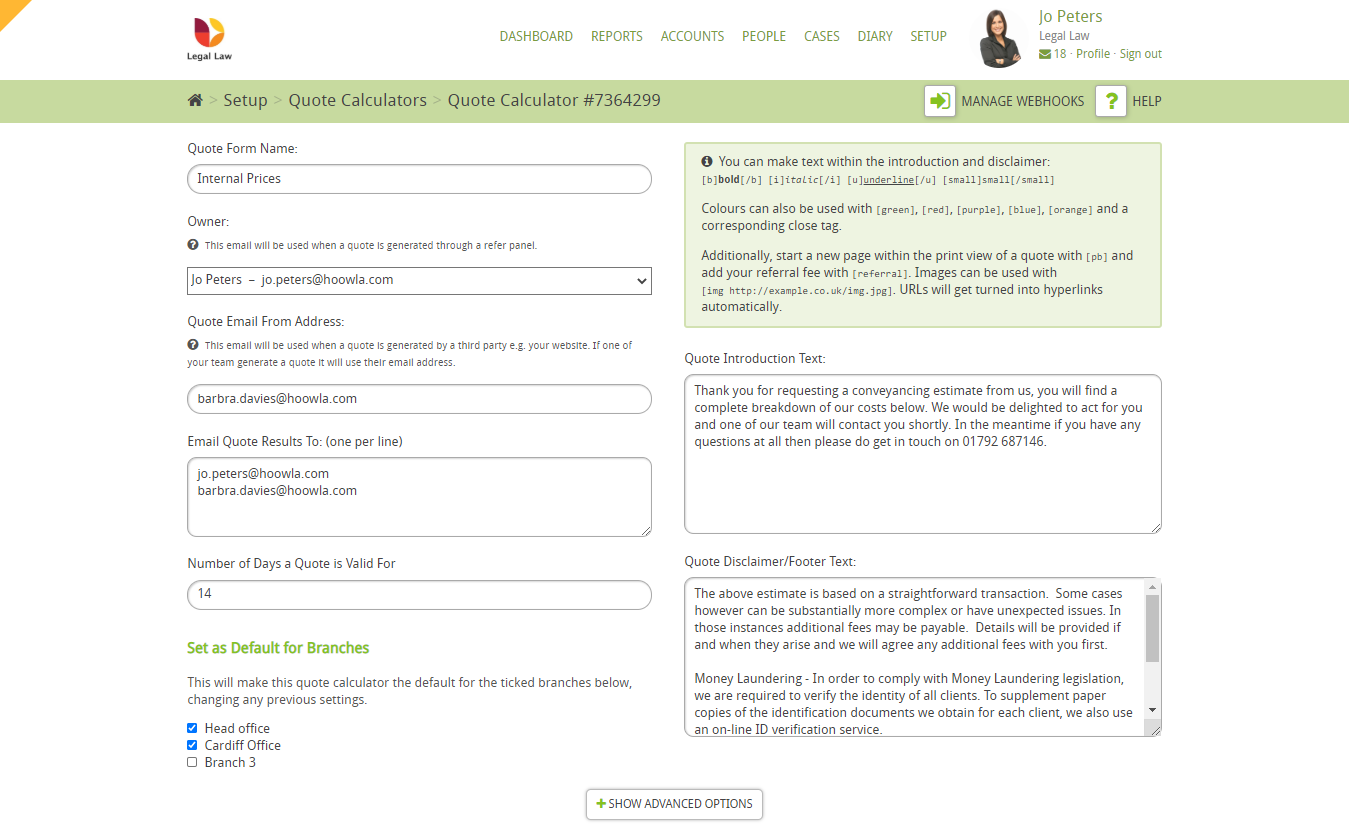
There are further options available if you click the Show Advanced Options button
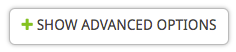
this displays
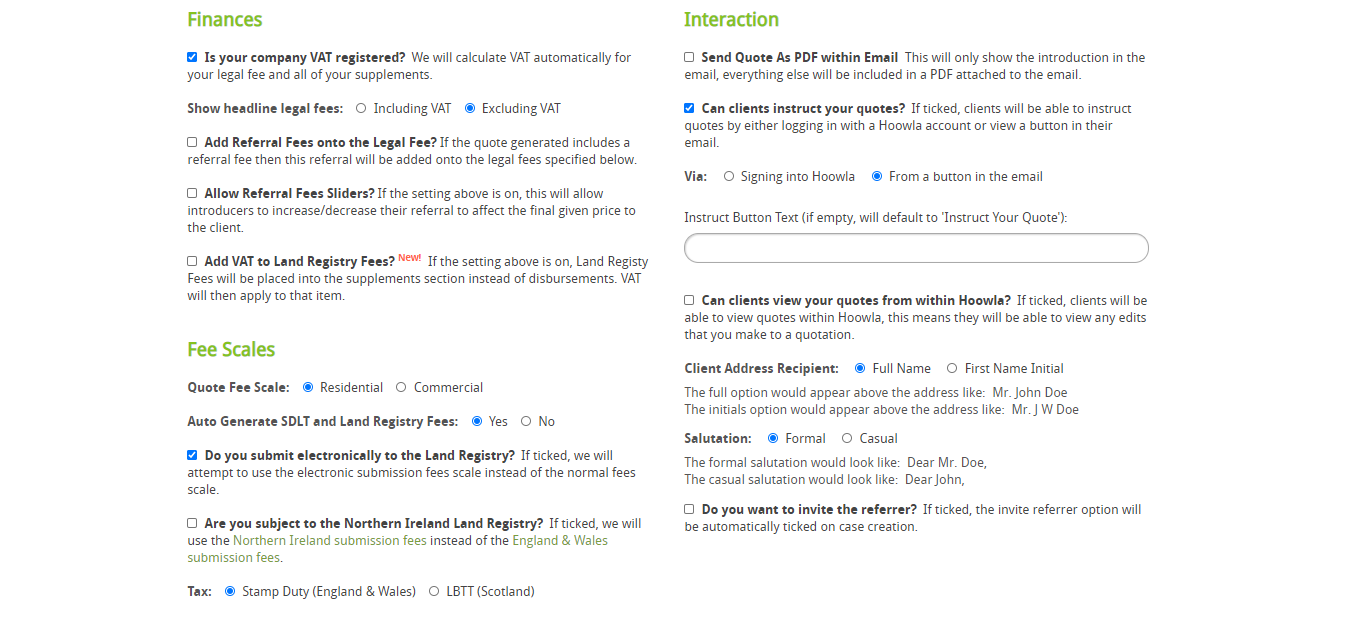
Step 3 – Prices
This is where you set your fees, supplements and disbursements.
Note: Land Registry, Stamp Duty and VAT charges will be auto-calculated for you by Hoowla. This setting can be switched off in the Advanced section. To do this then follow this guide.
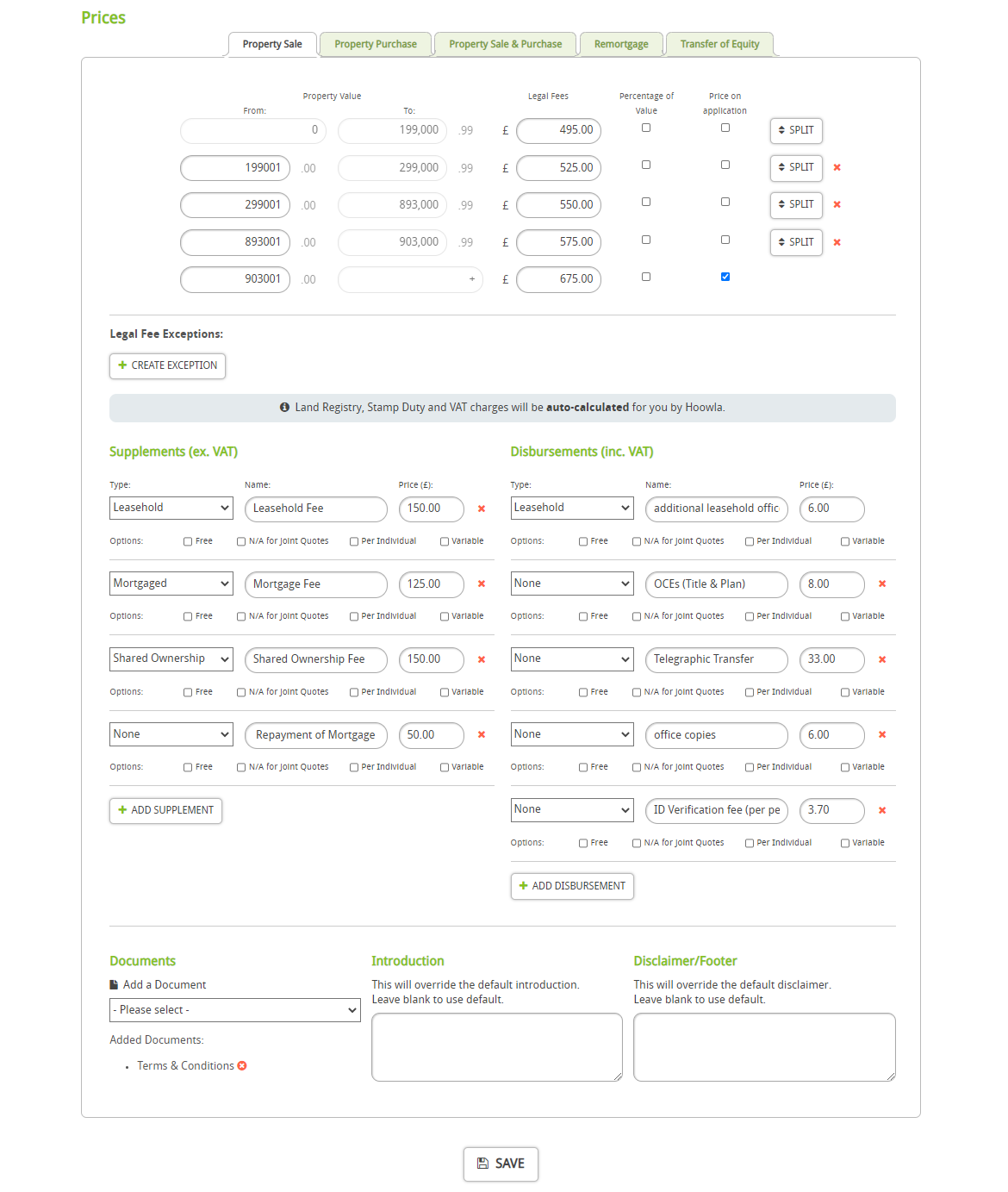
Tip: We recommend clicking the Save button after you edit each transaction type. Hoowla will return you to the calculator list, just click on the Edit button to continue editing.
Additional Options
There are additional options available on each item:
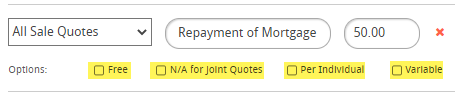
Free = the item will appear on the quote as being free
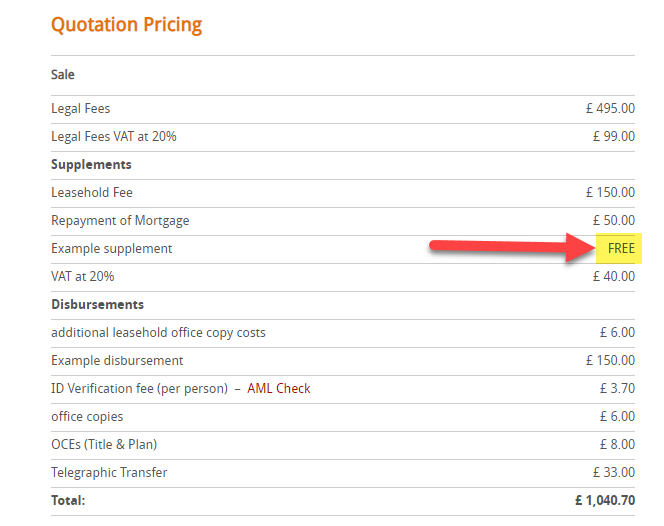
N/A for Joint Quotes = this item will not be shown on a sale and purchase quote
Per Individual = this item will be applied for each individual, for example, an ID check
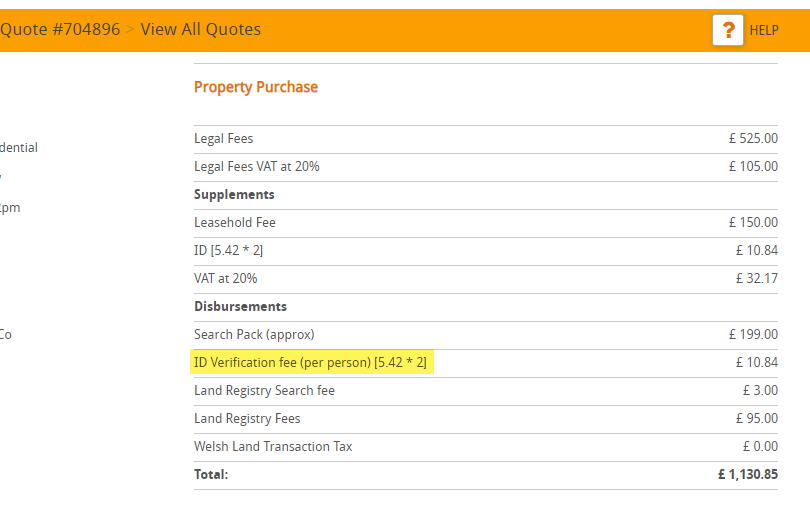
Variable = when ticked, a further button is displayed:
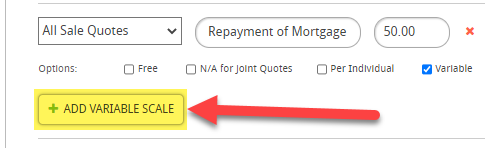
which allows you to set variable rates: