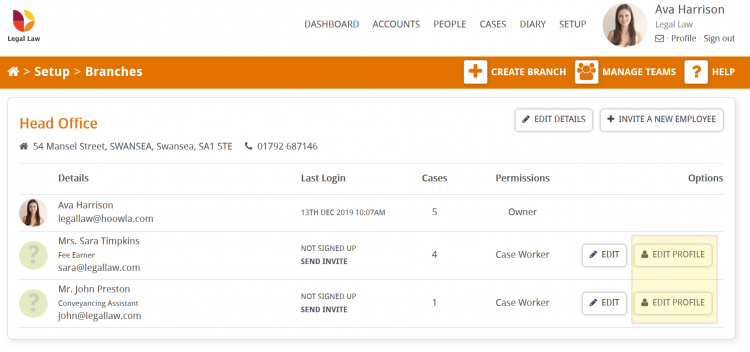This guide will take you through setting up your email footer (signature) on your own Hoowla profile. All emails sent out through Hoowla’s case management software will include this at the end of the email.
Your email footer is set up within Hoowla profile.
Select Profile from under your name.
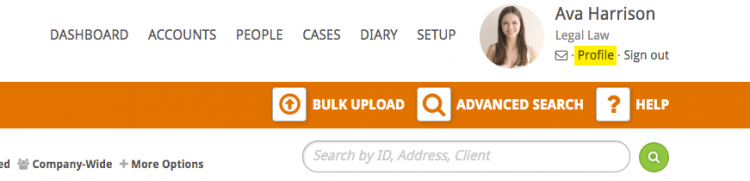
Click the Edit Profile button.
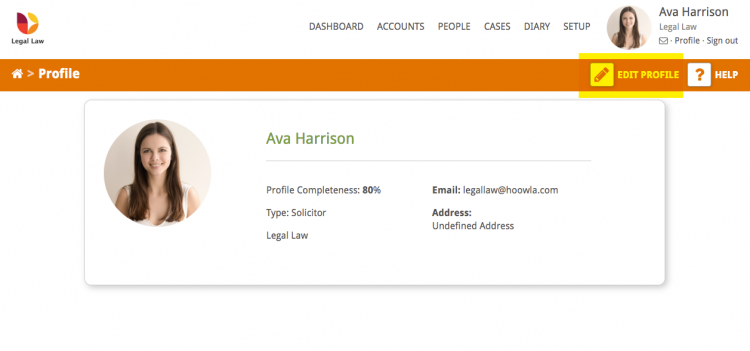
Click the Email tab and enter your email signature. You can add an image, format the text and, using the HTML source editor, add text links.
Press the Save button to update your email footer.
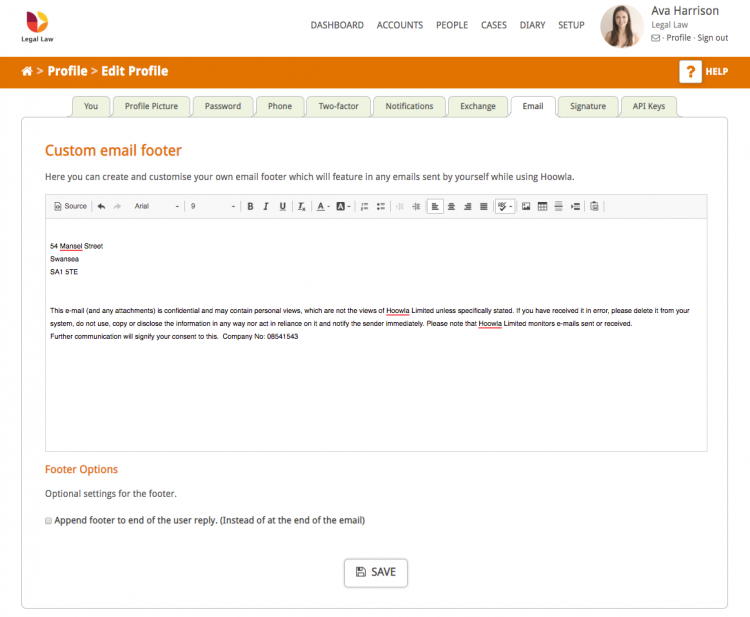
Setting and checking the email signatures for the whole team
If you have the correct user privileges (e.g. owner or branch manager) you will be able to add and check the signatures for your team members in the Branches and Employees area.
Click on Setup – Branches and Employees
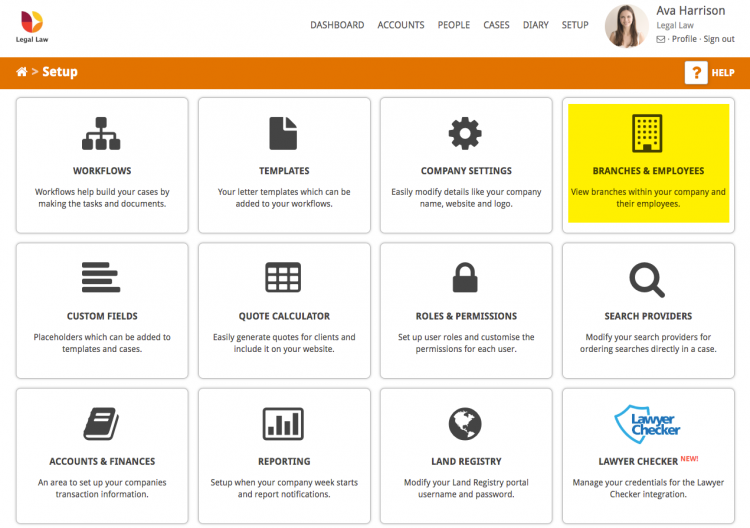
Then select EDIT PROFILE for any member of staff you wish to update