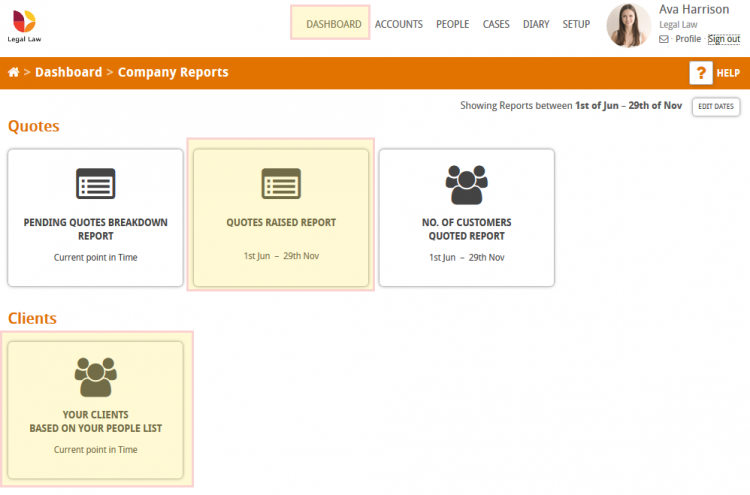You have the ability to record the ‘Source of intro’ in a person/company card, which details where they came from.
This is incredibly useful to record against clients as this information can be pulled into documents in cases (such as detailing the referral source in a client care letter) and can be reported on (useful to help analyse marketing spend effectiveness).
In some instances, the source of a client will be automatically set (e.g. they have requested a quote from your website or they were referred through Hoowla by an estate agent).
How to set the source of a person
Navigate to your people list by clicking on People and then click on the person’s name to view their person record.

When viewing their person record you can see their source on the second box on the left handside.

If you wish to set or change the source of a person click the Edit button in the coloured bar.

On the following page scroll down to the source to set or change it. You can enter custom text or select from a predefined list. Continue reading below to see how to create a predefined dropdown list of common sources.

Create a predefined list of sources
To turn the source field in a person record into a dropdown list of predefined sources click on Setup next to your name and then the People Area Settings box.
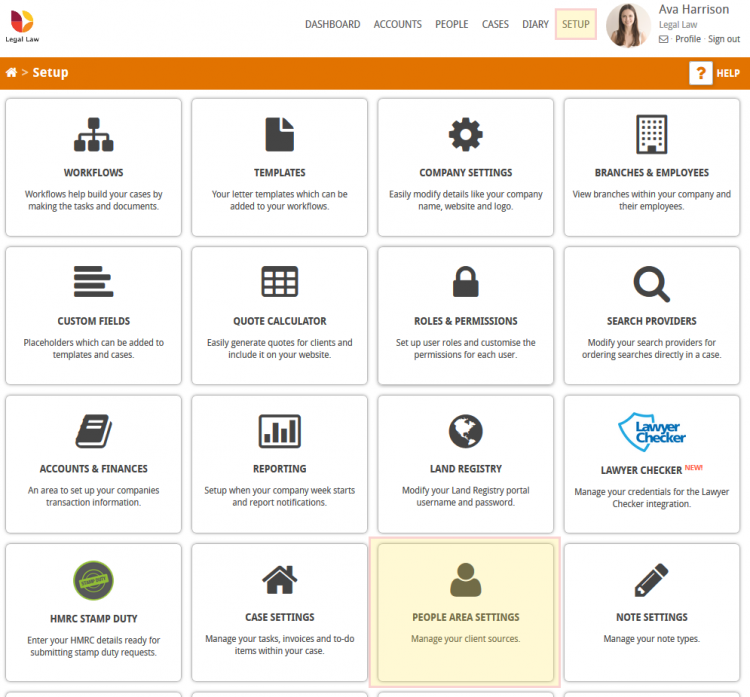
From here you can create new sources and delete existing ones by clicking the Create New Source button or using the Delete button at the end of the line.
The sources you setup will then be available to select from a dropdown list when editing a person record.
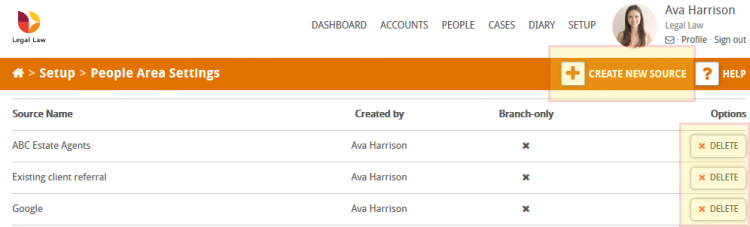
Reporting on client source
There are a number of reports that will detail the source of the client. Two common reports include the Quotes Raised Report and Your Clients Based on your People List. To access these reports click on Dashboard next to your name, then select the report you wish to run. This will download a spreadsheet which will have a column titled ‘Source’.