How to share documents on a case
First go to cases.

Select a case from the list.
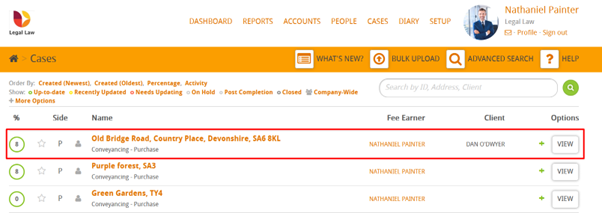
On that case, go to documents.
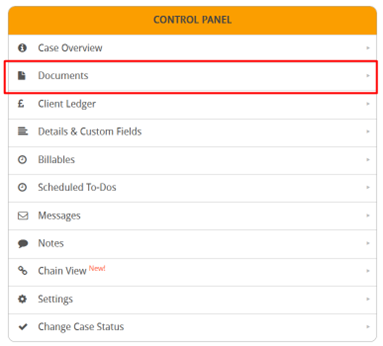
Then locate the document you want to share. You can search for it using the search bar.
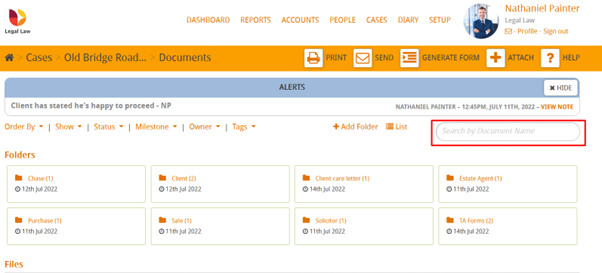
When you find it, take note of the colour of the small circle to the left of it.
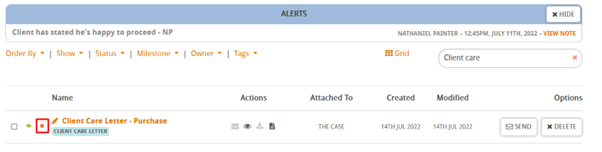
This circle will be one of two colours,
- Red: This means the document is private and only you and your colleagues can see it.
- Yellow: This means that it has been shared or given custom permission to be viewed by certain people.
To share the document or check who it’s shared with, click the green plus to the left of it.
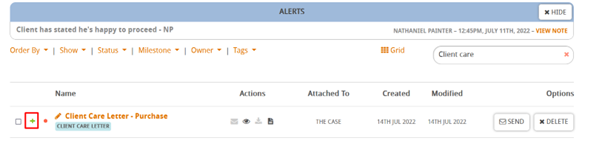
To share it, click the permission drop down menu and select custom. You can also click case wide which will mean anyone on the case can see it. We’ll go with custom as in this scenario we only want the client to see it.
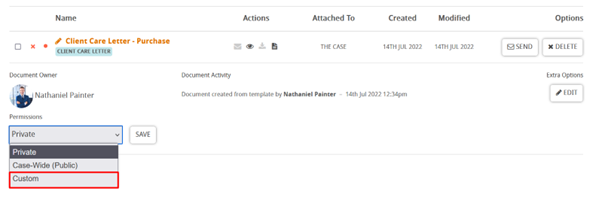
We only want the client to view it so in that section we’ll click on the client’s circle.
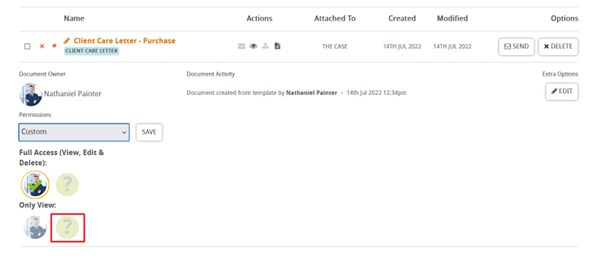
When this is done click save.
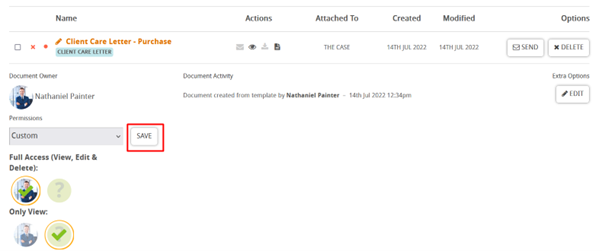
Now the document has been shared with the client. You can change the permissions at any time by going back to this area.