Combining Billables on an Invoice
If you have multiple billables on a single case, you may want to combine them into one item when creating an invoice. This guide will demonstrate how to do this.
Please note, you will need to have already created billables on the case. To do this, read this guide.
To generate an invoice, read this guide.
Firstly, find the case you want to generate an invoice for. Click into any milestone and then click ‘Generate Invoice’.
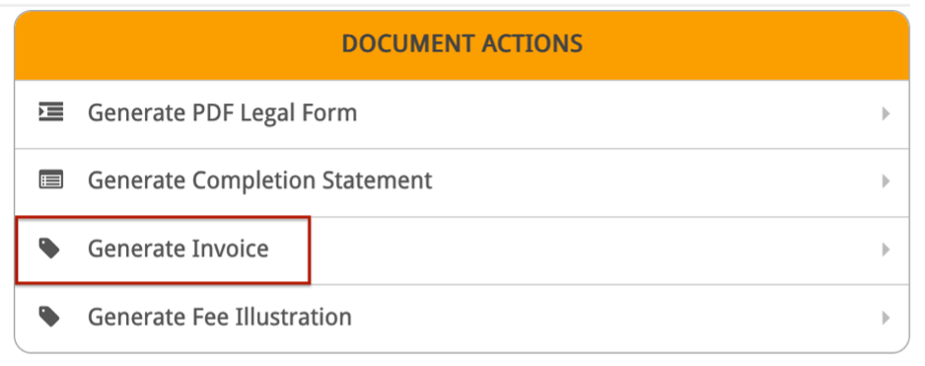
Any billables you have created on this case will be listed here.
You can enter a date range to filter the billables that appear here.
Or you can select a specific user, using the drop-down menu, to view only their billables.
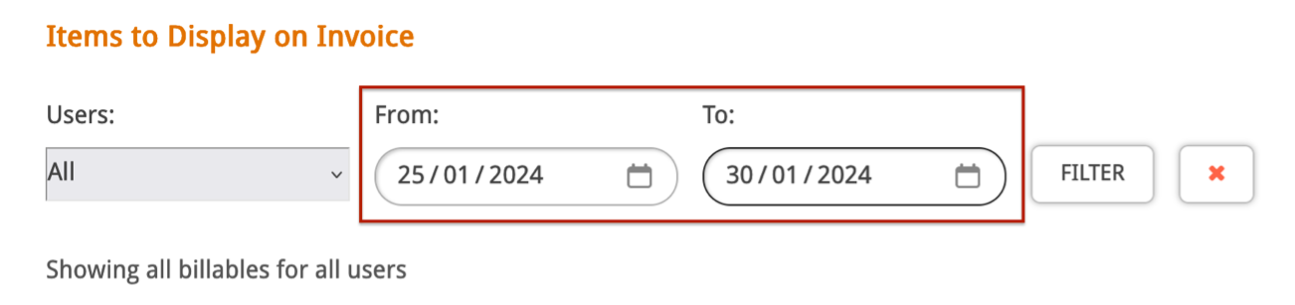
Once you have found the billables you want to combine, use the checkbox on the left to select them.
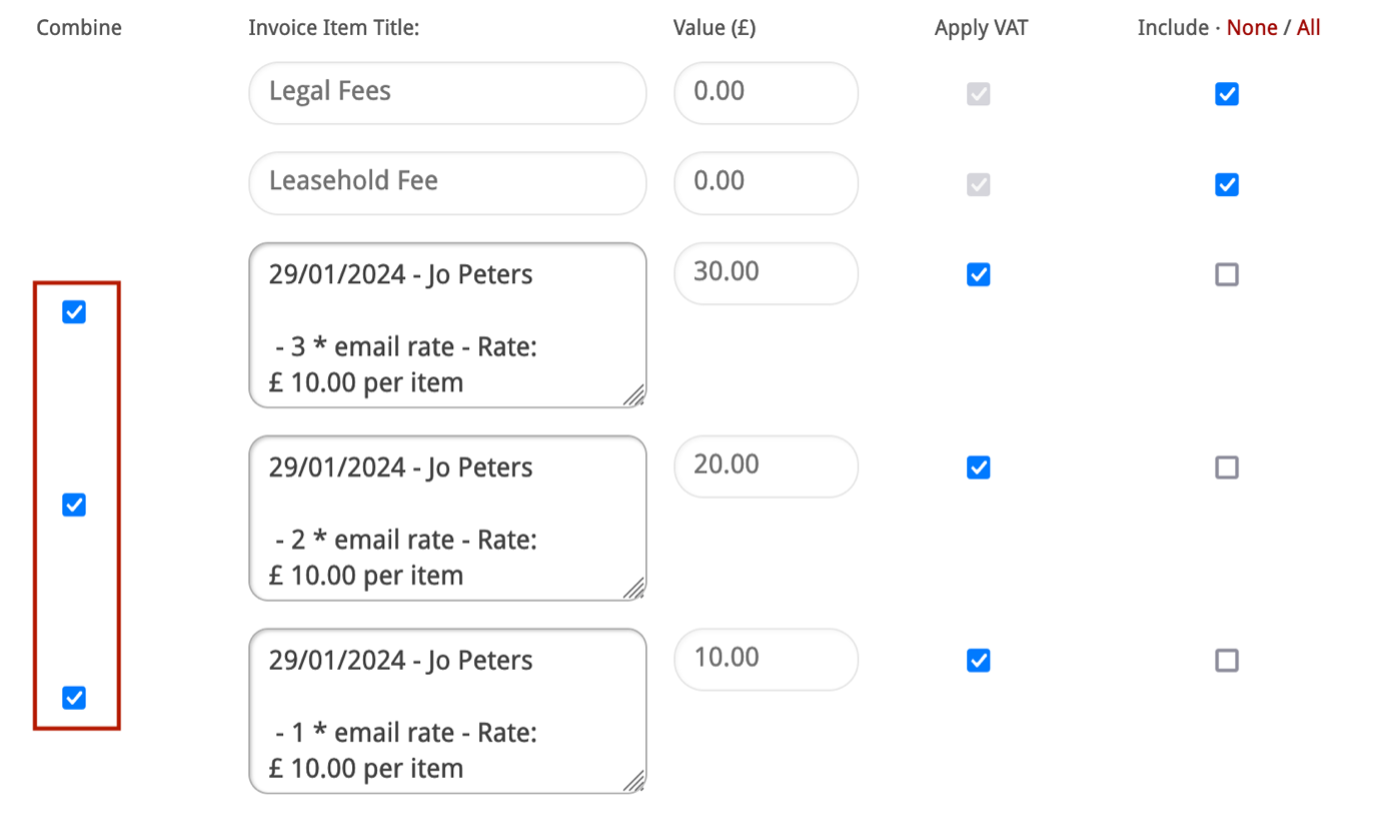
Once you have selected the billables, Click the ‘Combine’ button.
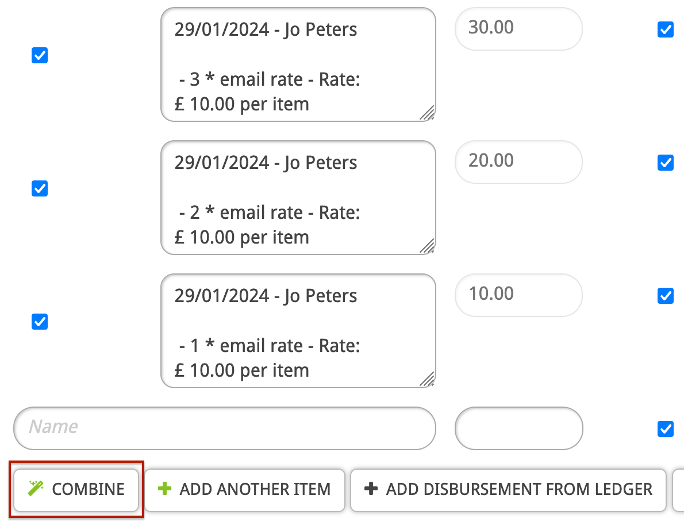
Now you will see one item in place of the billables you just combined. In our example, this gives a total of £60.
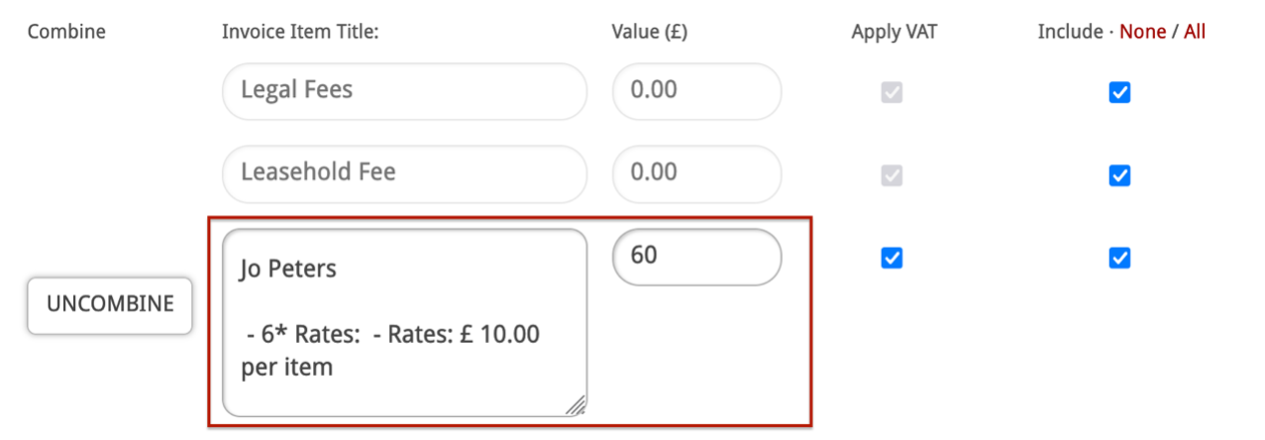
- You can amend the text within the ‘Invoice Item Title’ box if needed.
- Check that the ‘Apply VAT’ checkbox is ticked if VAT applies to this item.
- Ensure that the ‘Include’ checkbox is ticked for it to appear on the invoice.
If you have made a mistake or want to uncombine these billables for any reason, click ‘Uncombine’ and the individual items will reappear.
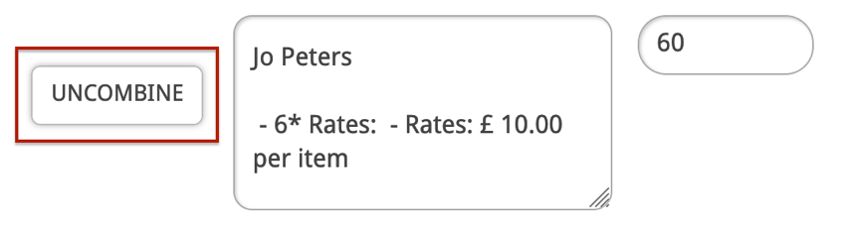
Once you have added all the necessary items to your invoice, you can preview it, generate it, or save it for later.