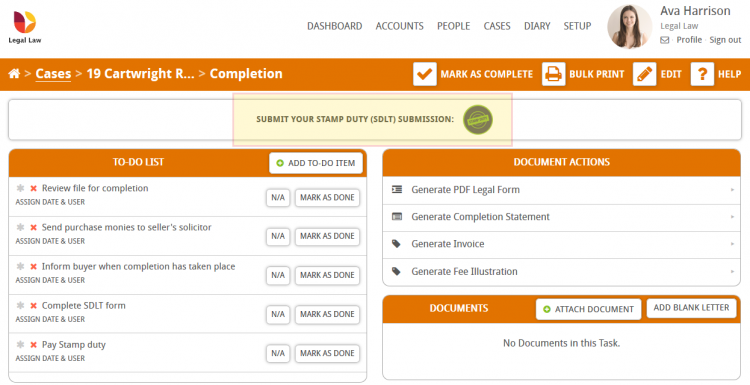In this guide we will run through how to add the submit stamp duty action button to a milestone in your workflow. The submit stamp duty action button is commonly found in the completion milestone of conveyancing purchase workflows however it can be placed on any milestone. This guide is particularly useful if you are creating/customising workflows.
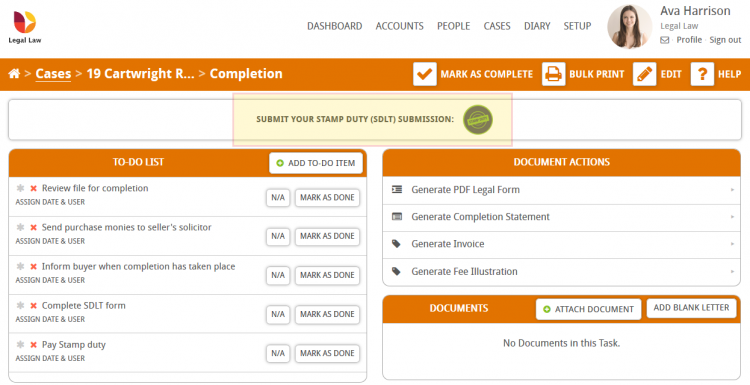
Please follow this guide if you want to run through how to submit stamp duty in a case.
There are 2 main ways to add the stamp duty action button to a milestone in a workflow.
- Configure the button to always appear in a specific milestone by editing the workflow in setup
- Manually add the button to a milestone within a case
Configure the button to always appear in a specific milestone by editing the workflow in setup
Click on setup and then on workflows.
If you cannot see the workflows button in setup then you do not have permission to edit workflows on your user account. Speak with your office manager or contact Hoowla for further details.

Hover over the milestone you want to add the submit stamp duty action button to and press the edit button.

Select SDLT Submission from the Add a Pre-defined Action dropdown and you will see the SDLT Submission action added to the list below, then press save. This will save your changes to this workflows milestone.

When you next open a case that uses this workflow you will find the Submit Stamp Duty button in the milestone you added it to (in our example its in the completion milestone).
Please note that this will not affect any currently open or closed cases with this workflow. Your changes will only affect newly created cases that use this workflow. Read on to see how to manually add the Stamp Duty action button to a milestone in an existing case.
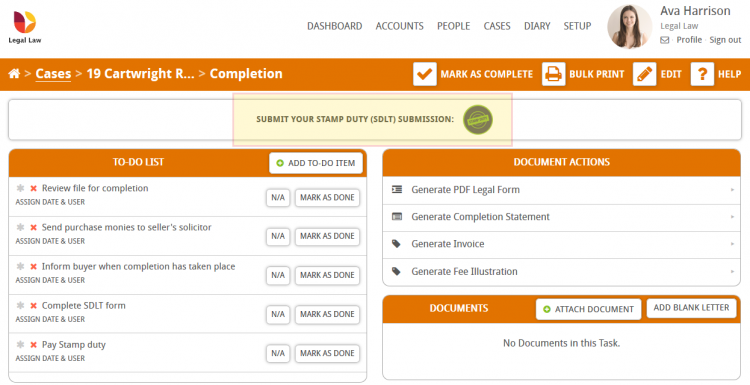
Manually add the Submit Stamp Duty action button to a milestone within a case
Why would you need to manually add the submit stamp duty action button? There are a number of reasons the button could be missing from a milestone, for example, your firm has designed custom workflows and forgot to add the action. Manually adding the submit stamp duty button to the milestone in the case ensures you can continue to work. Earlier on in this guide, we explored how to add the button to a workflow in setup, ensuring that it always appears in newly opened cases.
In this example, the Submit Stamp Duty action button is missing from the completion milestone in this case, so we are going to manually add it by clicking the edit button whilst in the milestone.
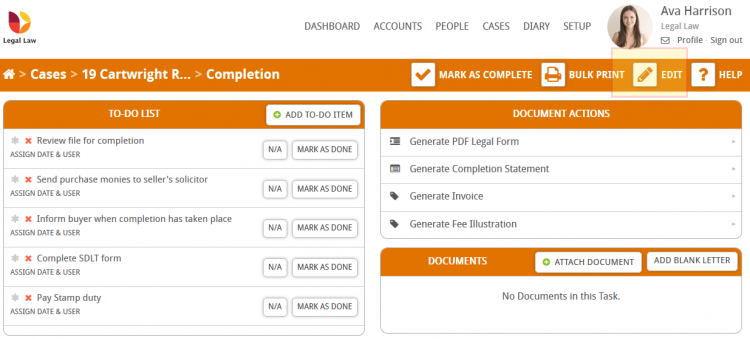
Select SDLT Submission from the Add a Pre-defined Action dropdown and you will see the SDLT Submission action added to the list below, then press save. This will save your changes to this workflows milestone.

The submit stamp duty button will now appear at the top of the milestone.