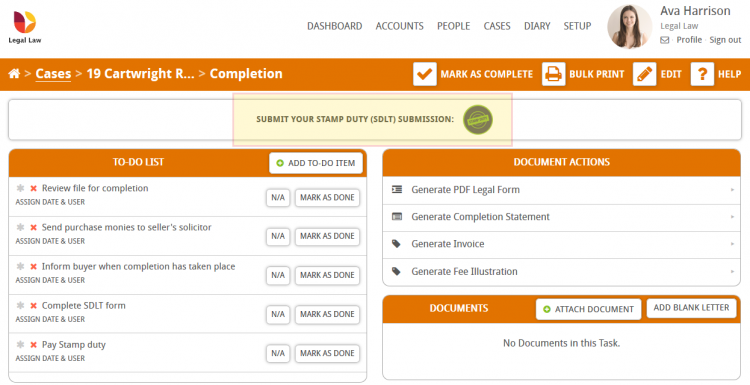In this guide we will run through how to add the Submit your Stamp Duty (SDLT) Submission button to a milestone in your workflow. The submit stamp duty button is commonly found in the completion milestone of conveyancing purchase workflows, however it can be placed on any milestone. This button will allow you to electronically submit your SDLT submission using Hoowla’s SDLT integration.
This guide is particularly useful if you are creating or customising workflows.
Note: If you want to know how to submit stamp duty through the Hoowla integration please see this guide: Submit Stamp Duty (SDLT) to HMRC and obtain an SDLT5 Certificate.
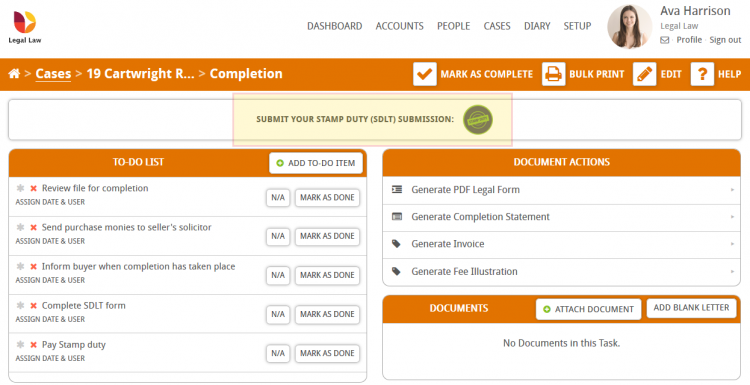
There are 2 main ways to add the stamp duty button to a milestone in a workflow:
- Configure the button to always appear in a specific milestone by editing the workflow in setup
- Manually add the button to a milestone within a case
Adding the Stamp Duty button to a workflow via Setup
Click on the Setup link next to your name.
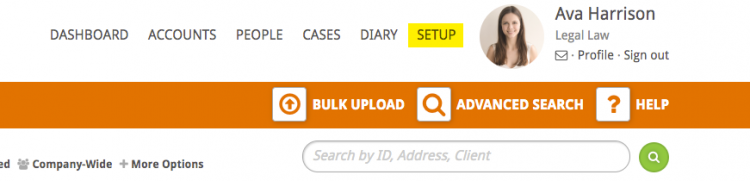
Click on the Workflows button.
Important Note: If you cannot see the workflows button in setup then you do not have permission to edit workflows on your user account. Speak with your office manager or contact Hoowla for further details.
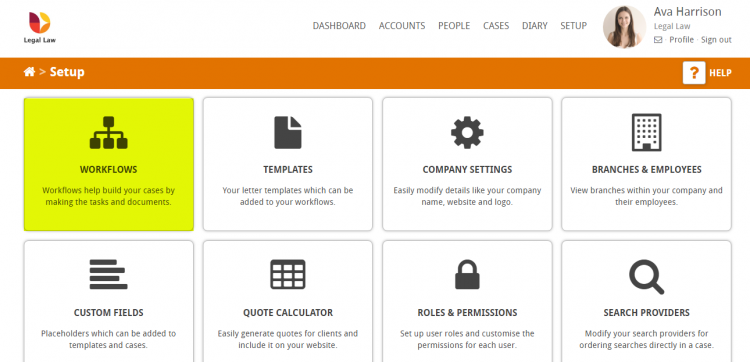
Hover over the milestone you want to add the submit stamp duty action button to and click the Edit button.
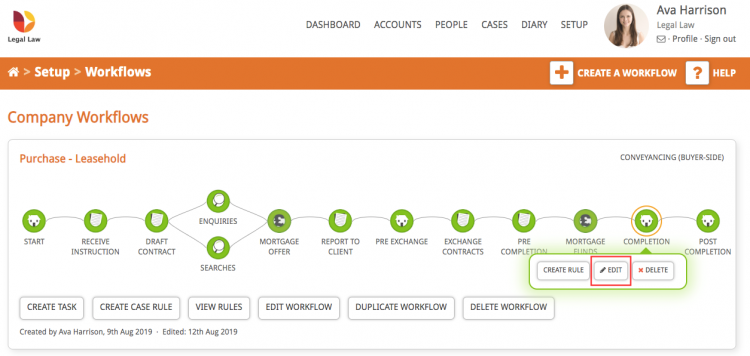
When inside the milestone scroll down to ‘Add a Pre-defined Action’ on the right-hand side and use the drop down to select SDLT Submission.
Add a Pre-defined Action dropdown and you will see the SDLT Submission action added to the list below, then press save. This will save your changes to this workflows milestone.

Scroll to the bottom of the page and press the Save button. Once this has been done all new cases will display the Submit your Stamp Duty (SDLT) Submission button as highlighted below:
Please note: this will not affect any currently open or closed cases using this workflow. Your changes will only affect newly created cases that use this workflow. Read on to see how to manually add the stamp duty button to a milestone in an existing case.
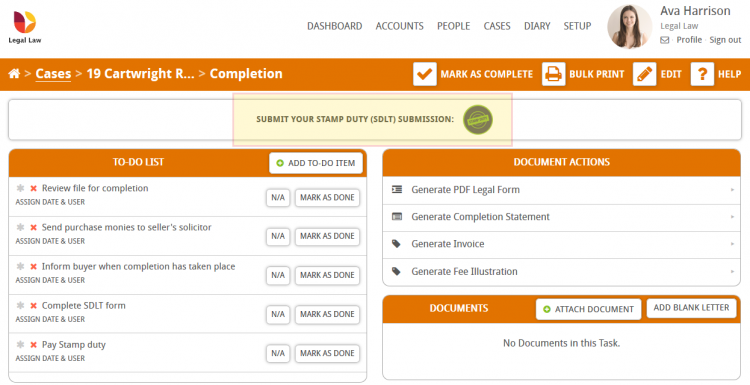
Manually add the Submit Stamp Duty action button to a milestone within a case
You need to manually add the submit stamp duty button if for example, your firm has designed custom workflows and forgot to add the action in the first instance. Manually adding the submit stamp duty button to the milestone in the case ensures you can continue to work.
In this example, the Submit Stamp Duty action button is missing from the completion milestone in this case, so we are going to manually add it by clicking the edit button whilst in the milestone.
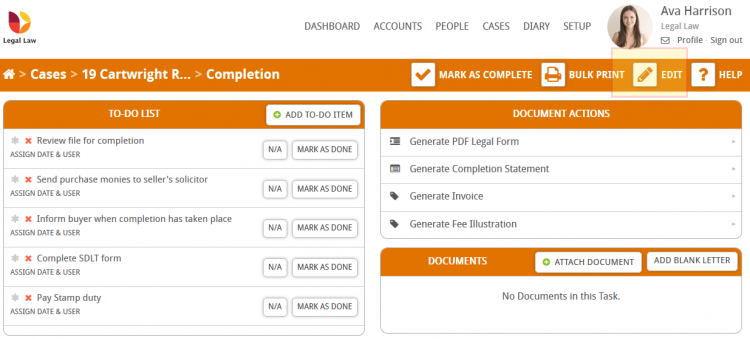
Select SDLT Submission from the ‘Add a Pre-defined Action’ dropdown and you will see the stamp duty action added to the list.
Click the Save button at the bottom of the page. This will save your changes to this workflow’s milestone.

The submit stamp duty button will now appear at the top of the milestone.