Please note you will need access to the templates area to do this.
Creating a Template
To create a new template in Hoowla, go to Setup > Templates.
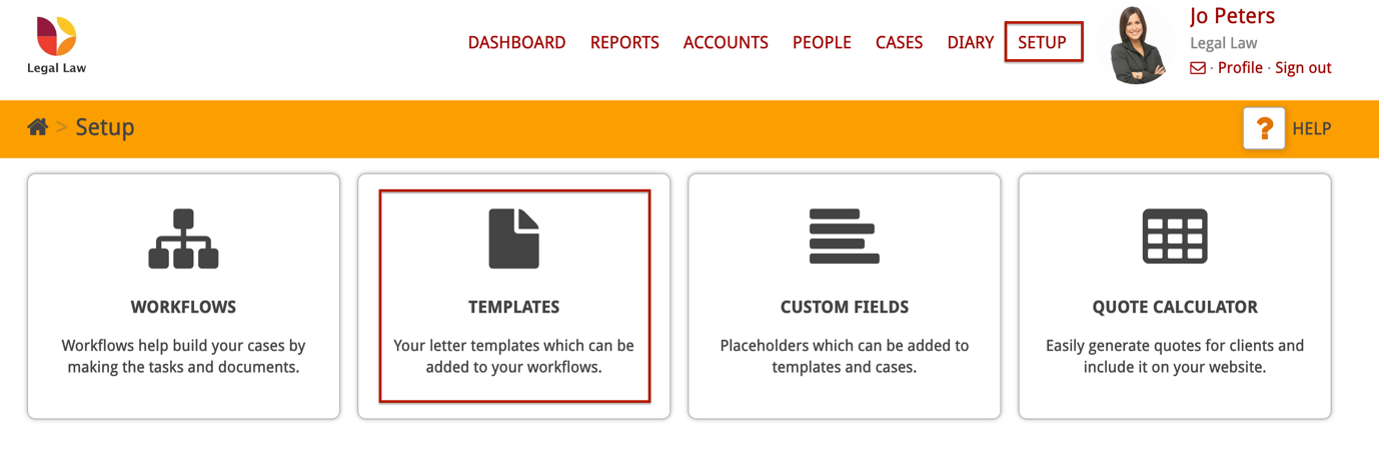
Click ‘Create Template’.

Enter the title of your new template. For the type of template, select Hoowla Document and click Save.
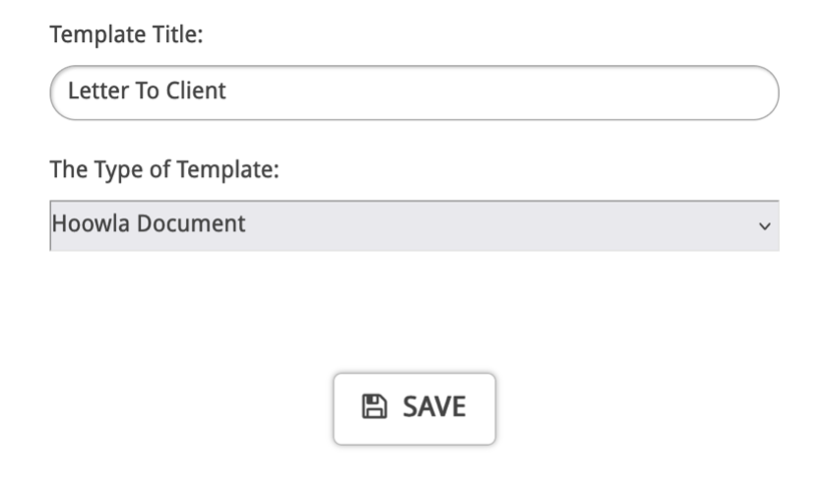
This will open a blank template where you can type the contents of your letter.
Adding Custom Fields/Placeholders
You can add custom fields and placeholders to automatically pull information from the case into your letter template.
In this example we will use custom fields to pull the client’s name and address into the letter.
Click Placeholders.

Select the entity you need; in this case ‘Clients’.
To add a new entity to your template, read this guide.

Select the appropriate placeholders by clicking the tiles. In this example, the client’s title, name, and address will be pulled from their person card.
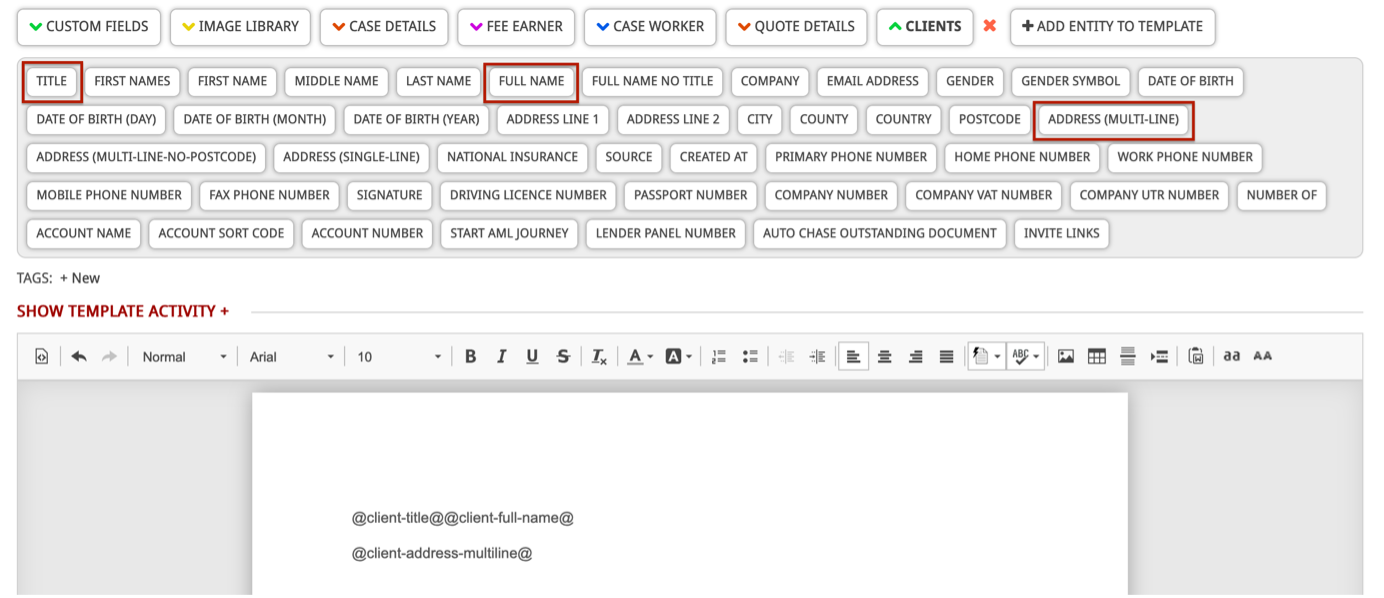
Further information on adding different types of custom fields can be found here.
Adding a Header/Footer
To create a header or footer template, read this guide.
To add a header to your letter template, click Page Details.

Under ‘Header Template’ use the drop-down menu to select your Header template.
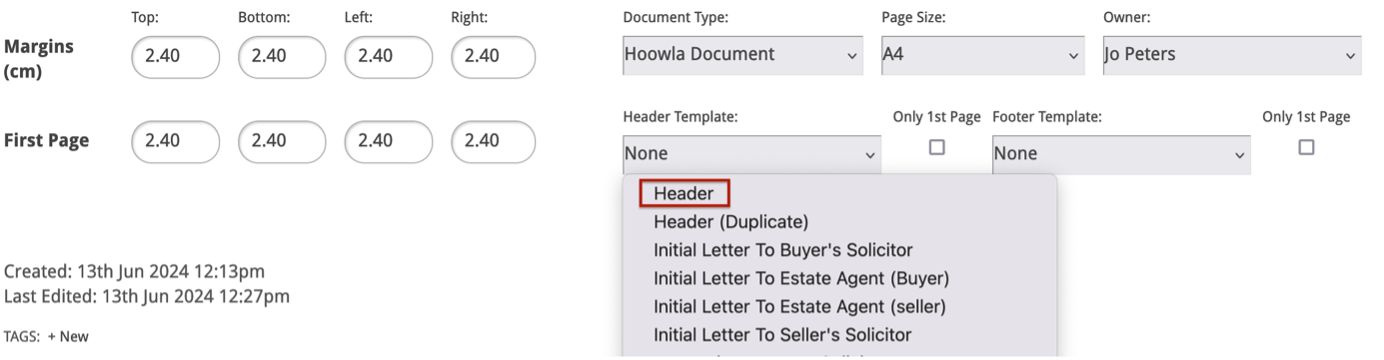
Similarly, to add a footer, under ‘Footer Template’ select your Footer template.
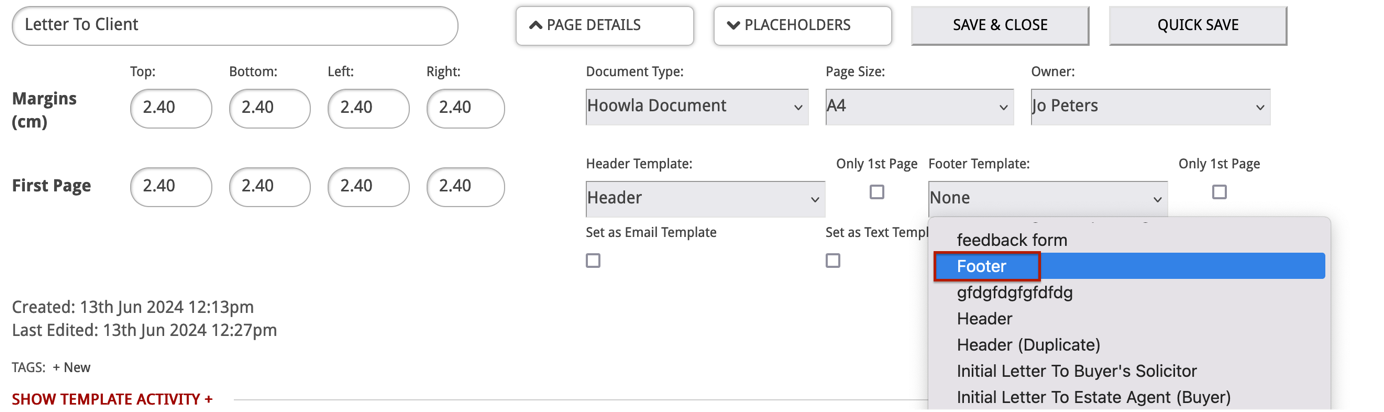
Once you are happy with your template, click Save & Close.
