By default, when you or a referrer generates a quote for a client they will receive an automatic email generated by Hoowla. The email contains your branding and the quote information for the client. You can setup a custom email if you wish to put more of a personalized touch or a different style into the email. If you do this, the quote email that gets generated by Hoowla will be attached to the custom email as a PDF and will still contain all the relevant data. It should be noted that you will need access to the firms quote calculators and templates in order to do this. With that in mind, this guide will explain how this process works.
Where can I do this in Hoowla?
To start, you will need to create a template to use for the custom email. This template will be used as the email, and is what will get sent to the client when the quote is generated. You can add images into the template such as branding, backgrounds or borders. Remember that if you’re using custom fields you are limited to Quote and Client custom fields. This is because a case will not have been created at this stage, there is only the quote and the client to draw information from. The below guides can help with this process,
- How to import a template into Hoowla (use this guide if you have made the email template in Word)
- How to add images into a template
- How to create custom fields for templates
Once the email template is ready to use, start by going to setup,

Now click on quote calculator,
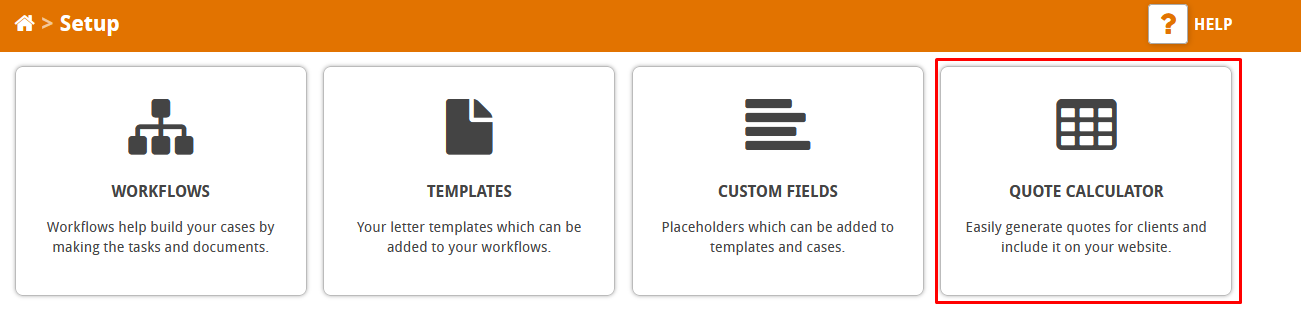
Pick the quote calculator that you want the custom email to come from and click edit,

Scroll down and click on advanced option,

You’re looking for this tick box under the interaction section,
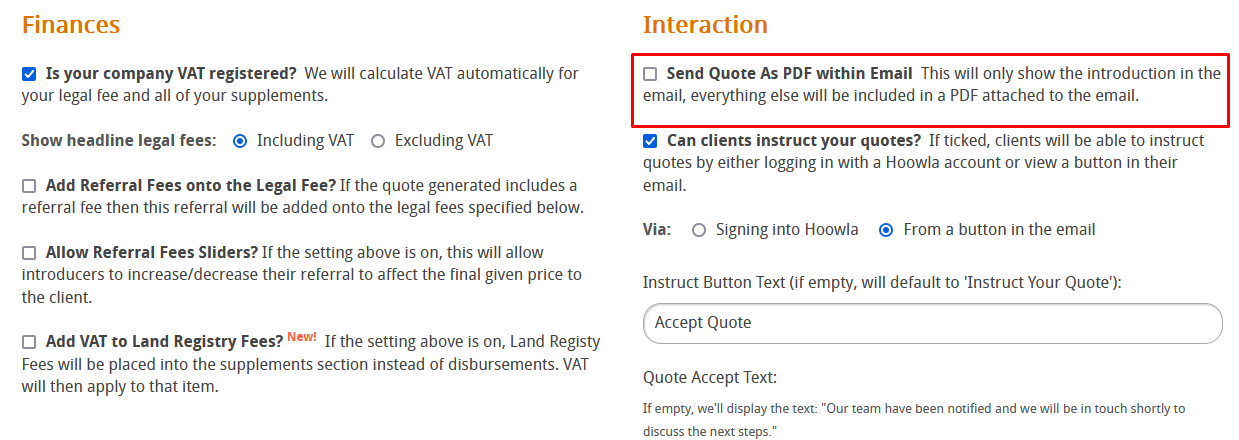
Tick the box and then click on the email template button,
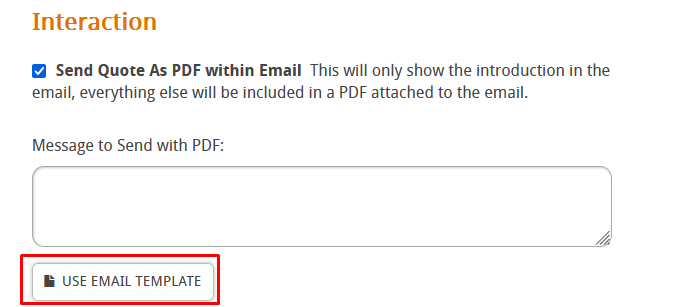
Select the email template you created earlier,
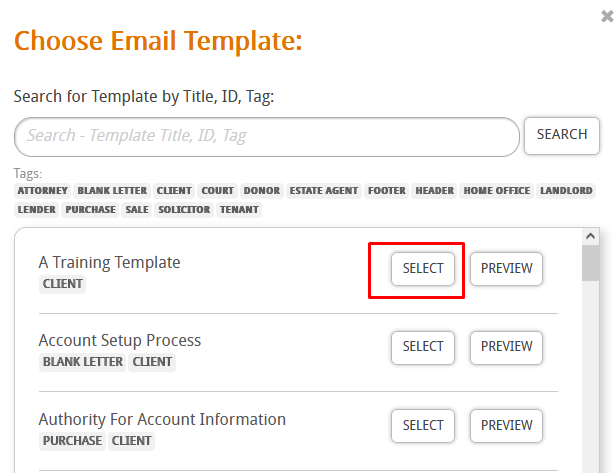
Scroll to the bottom of the quote calculator and press save,
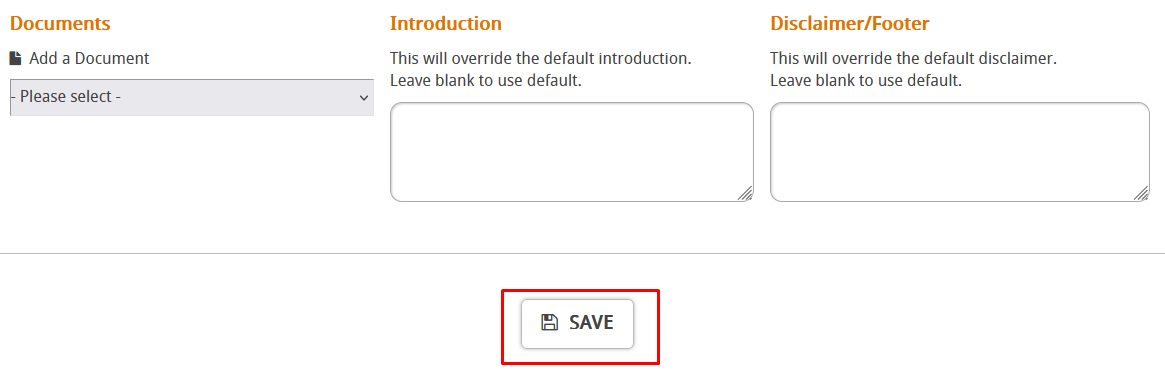
Now when a quote is generated and sent to the client, the email template will be sent instead.