This guide will look at how to order an Official search with priority: whole title (OS1) using Hoowla’s Land Registry integration.
Please note: In order to use this service you must have your Land Registry account linked up to your Hoowla account. See this guide on how to do this – Link up your land registry account to Hoowla.
Ordering an OS1
Click on the Cases link next to your name.

Select the case you wish to make the submission on by clicking on the case address or View button.
The search bar on the right allows you to search for the client’s name, case name/property address or case reference number.

Once you are in the case, click on the pre-exchange milestone as this is typically where you will find the official searches (OS1) order button.
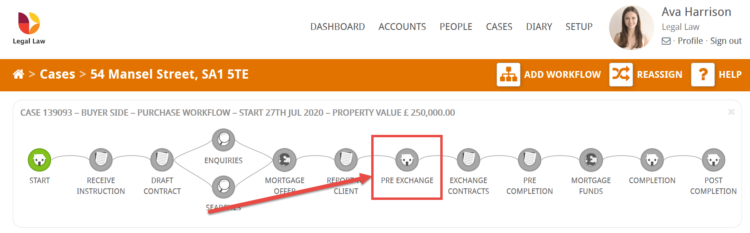
Then click on the Official Search (OS1) button to load up the form
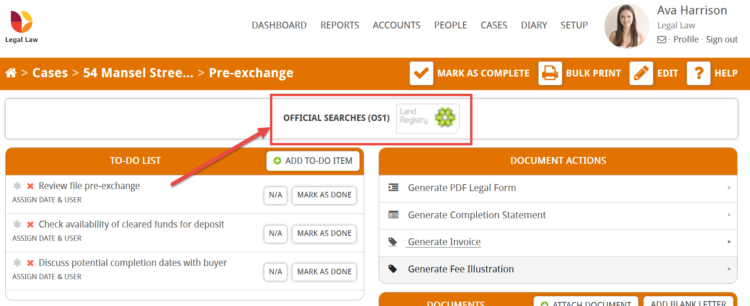
Fill out the details on the form and once you are happy click the submit button at the end.
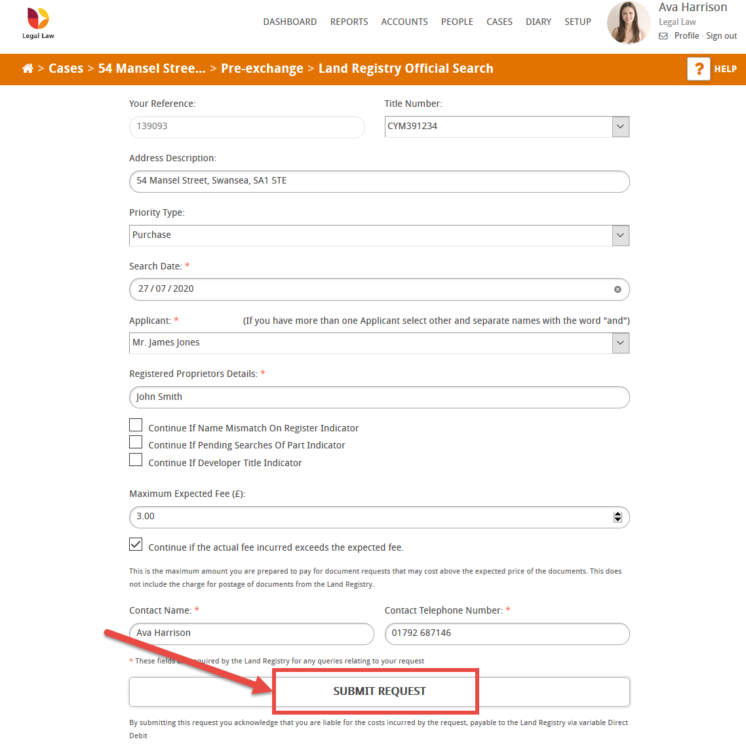
This will perform the priority search on the Land Registry and your OS1 certificate will be generated instantly, saved to your case and displayed on the screen.
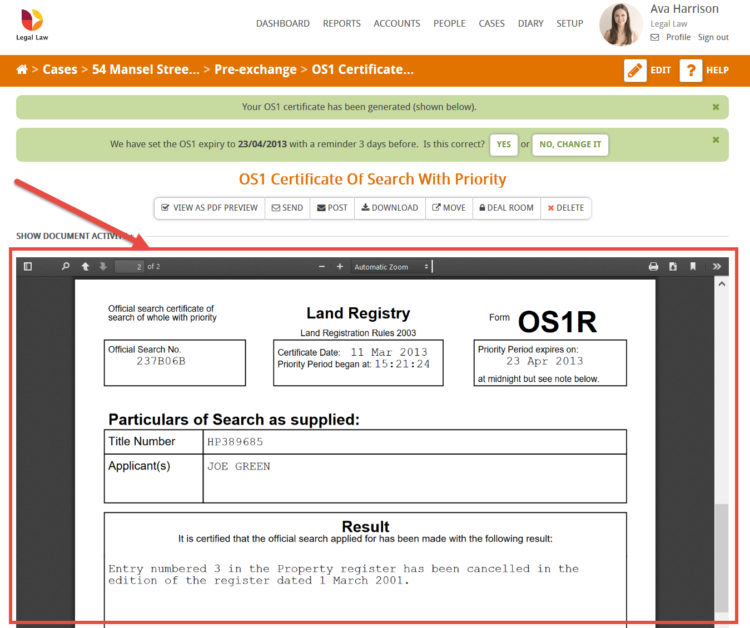
Hoowla will automatically extract the expiry date from the official search (OS1) and present it to you to confirm or change.
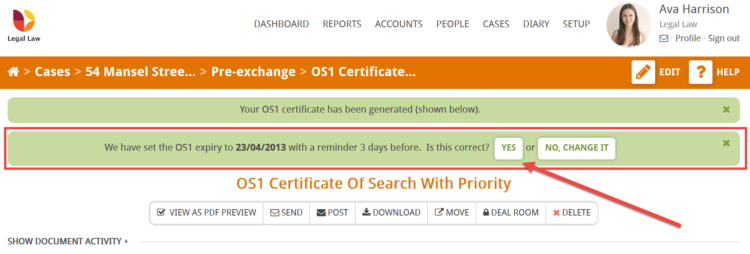
Once saved Hoowla will automatically remind you when it is due to expire.
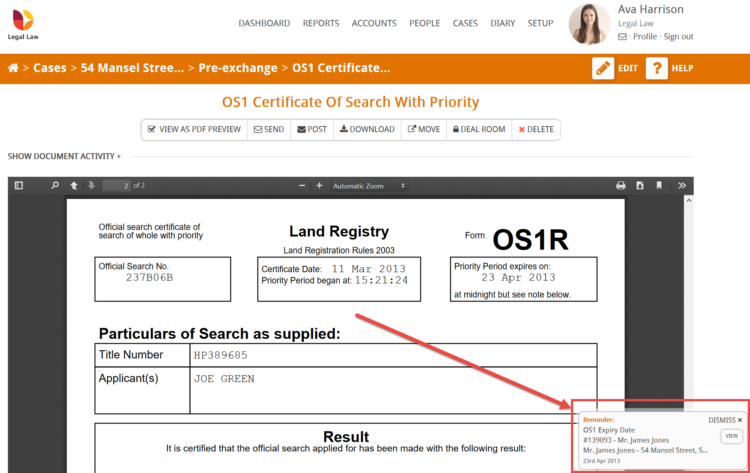
You will also find the OS1 Expiry date displayed in the Key Dates panel of the case.
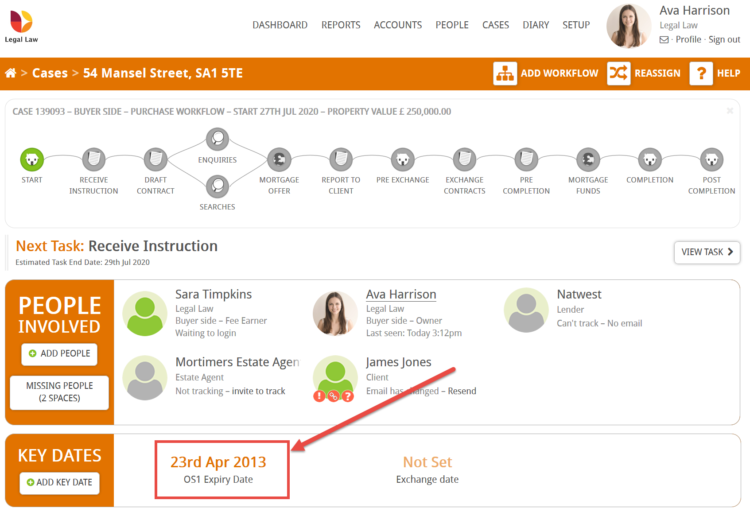
When it comes to registering the property with the Land Registry through Hoowla, if an OS1 search has been placed through the system then it will be visible in the EDRs pipeline.
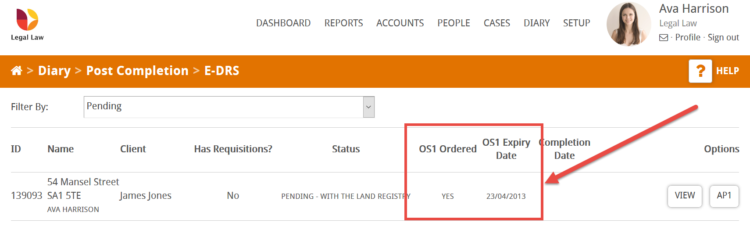
For more details on registering a property with the Land Registry EDRs please read this guide