This guide will take you through your profile in Hoolwa. The profile section contains many features. Follow the guide below from start to finish or choose to jump to the feature you want then click on the section below:
Firstly, to access your profile click Profile from under your name.
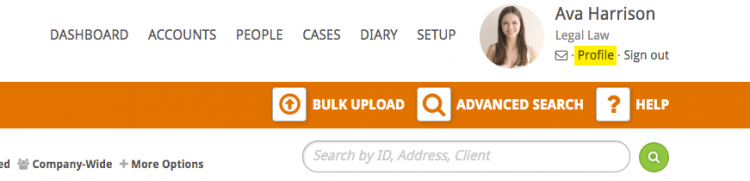
You will be presented with your profile information. You can edit and update your profile information from here by clicking on Edit Profile.
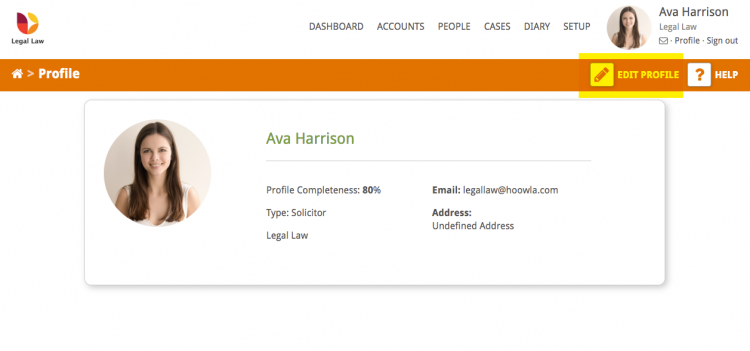
(Note: You may have another button on this screen called On Behalf Of – to learn about how to work on someone else’s behalf then click here.)
The screen you will see has many tabs and we will go through each one:
You
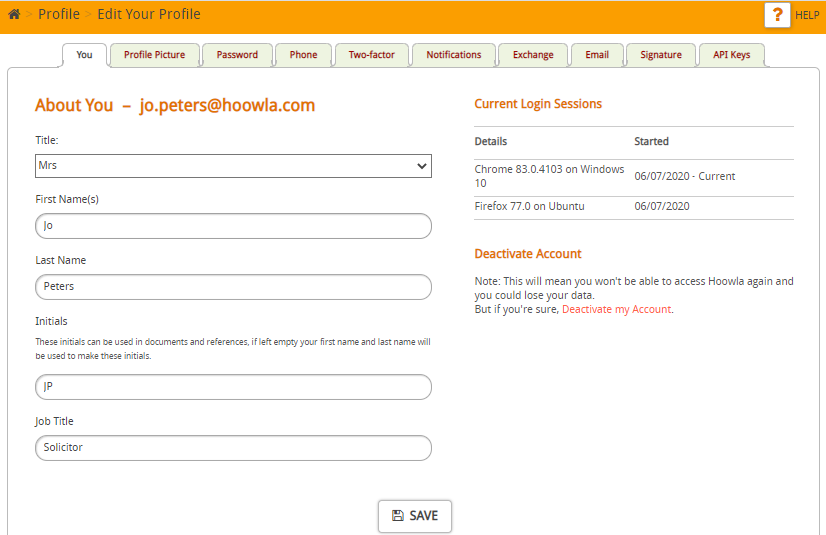
here you can set your title, first name, last name, initials and job title. These will automatically be pulled through onto documents. You can also see where you’ve logged in from and also deactivate your account.
Profile picture:
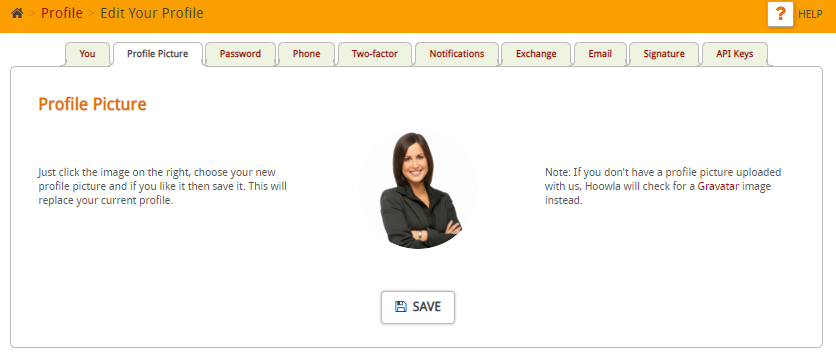
Why not upload a profile picture? This will show within Hoowla, for example on the case screen:
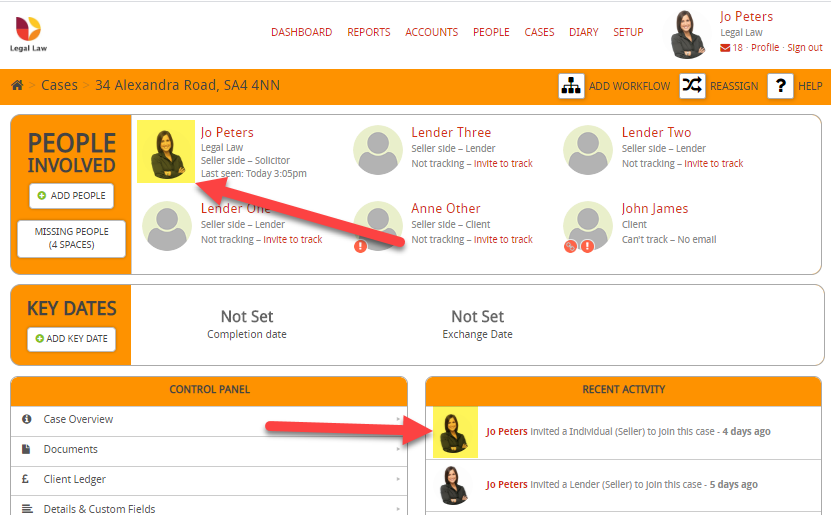
Password:
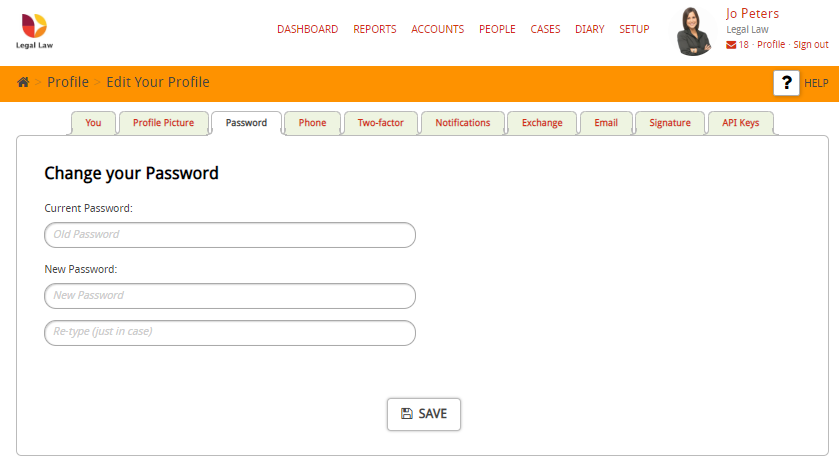
Update your password for accessing Hoowla
Phone:
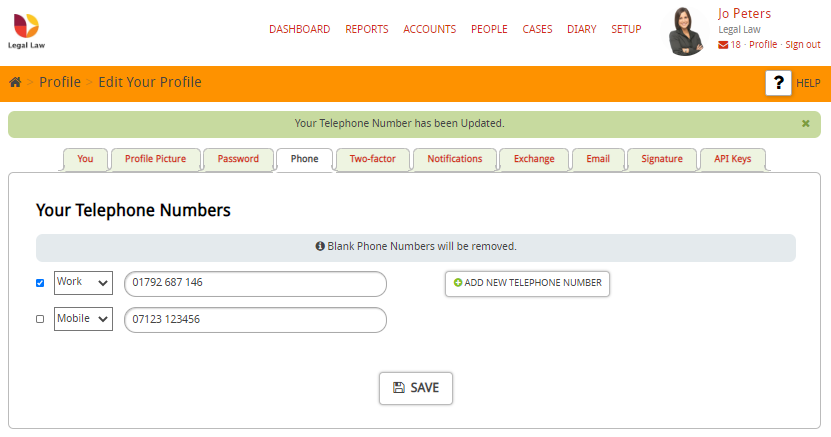
Add your contact telephone numbers – these will automatically be pulled through on to documents.
Two factor authentication:
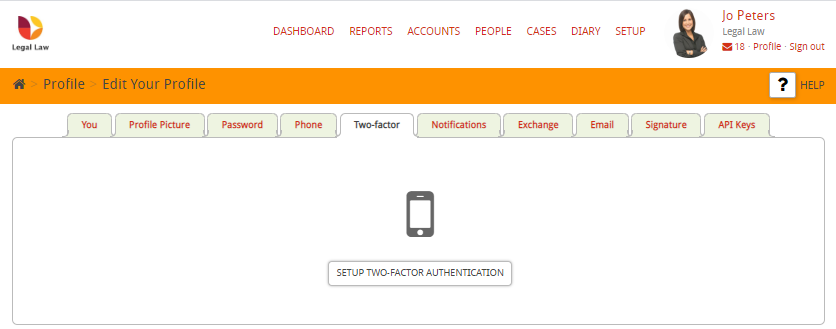
Setup two factor authentication for added security on your account. To see how to do this click here.
Notifications:
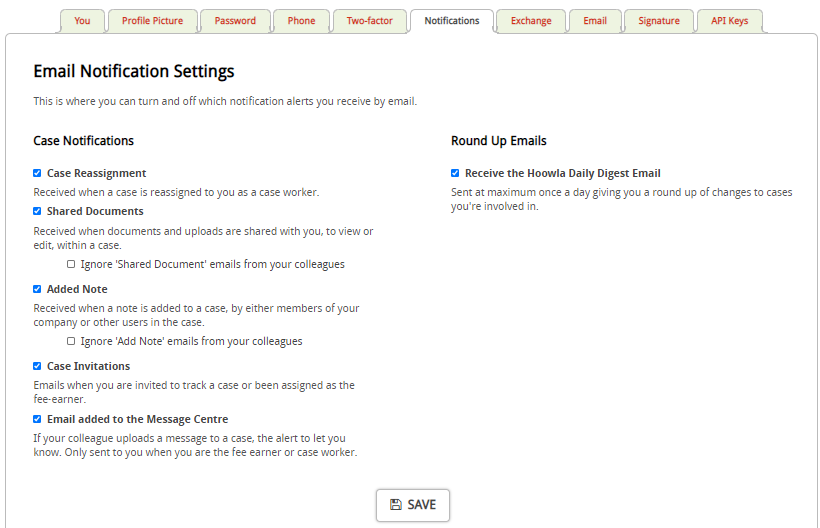
Email notification settings. Select which notifications you would like to receive.
Exchange:
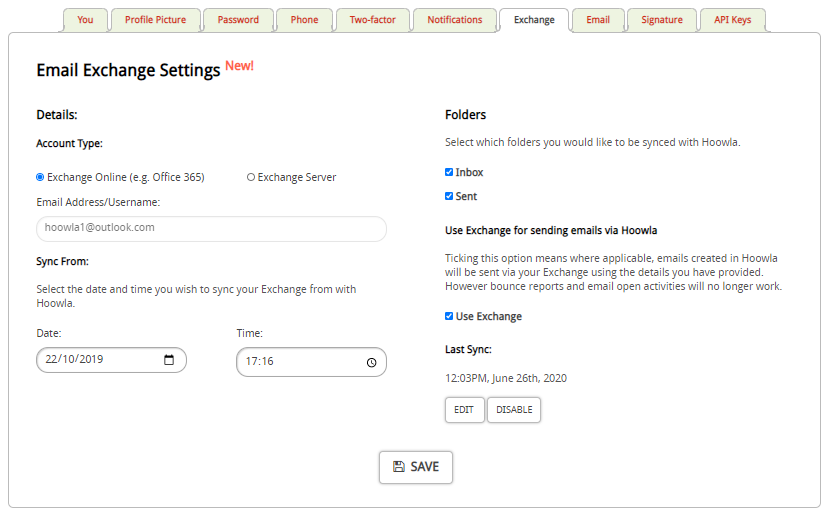
Link your email account and your Exchange account so that emails gets scanned and automatically attached to the correct case. It will also mean that when you send emails in Hoowla, then the email will have a better delivery rate. To see how to link your Hoowla account and Exchange then click here.
Email:
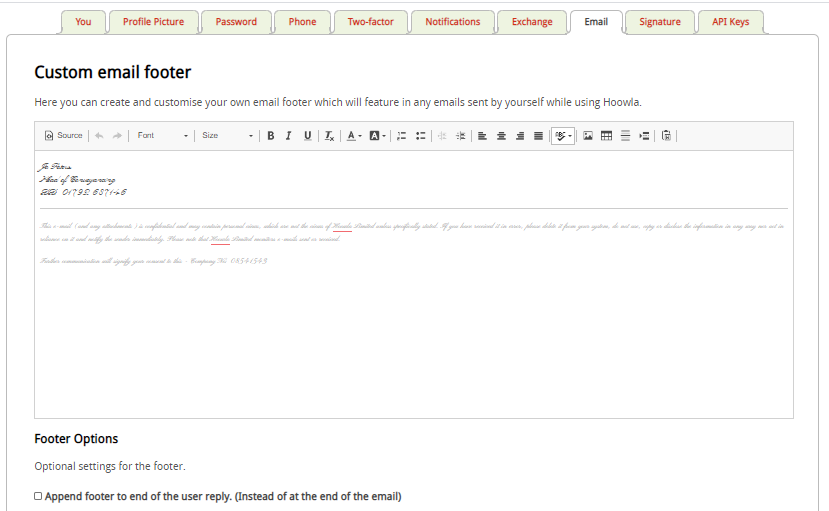
Add an email footer that will appear on emails sent by yourself while using Hoowla. To see how to do this click here.
Signature:
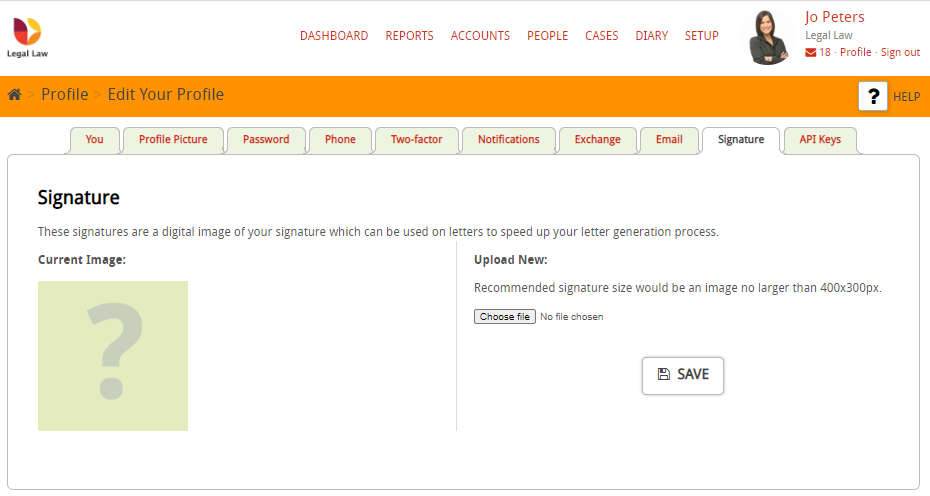
Take a high-quality photo of your written signature and then upload it in this section. This will then be brought through on to your letters and documents.
API Keys:
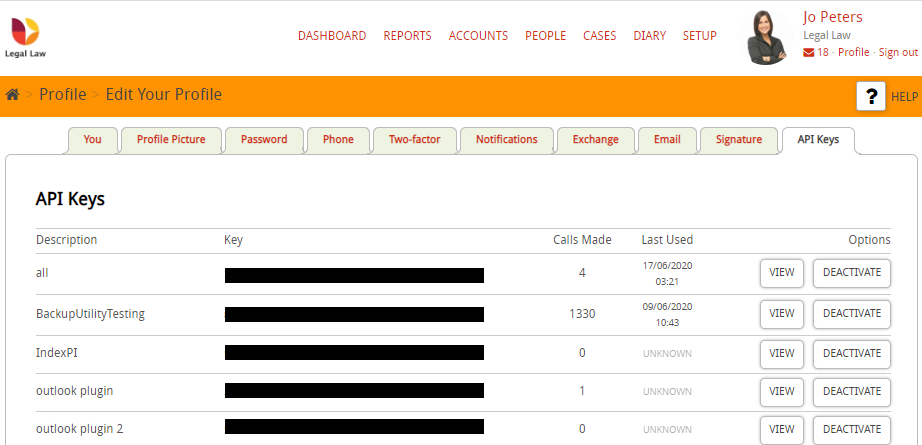
Generate API keys in order to link up your Hoowla with the Outlook Plugin, search providers etc.