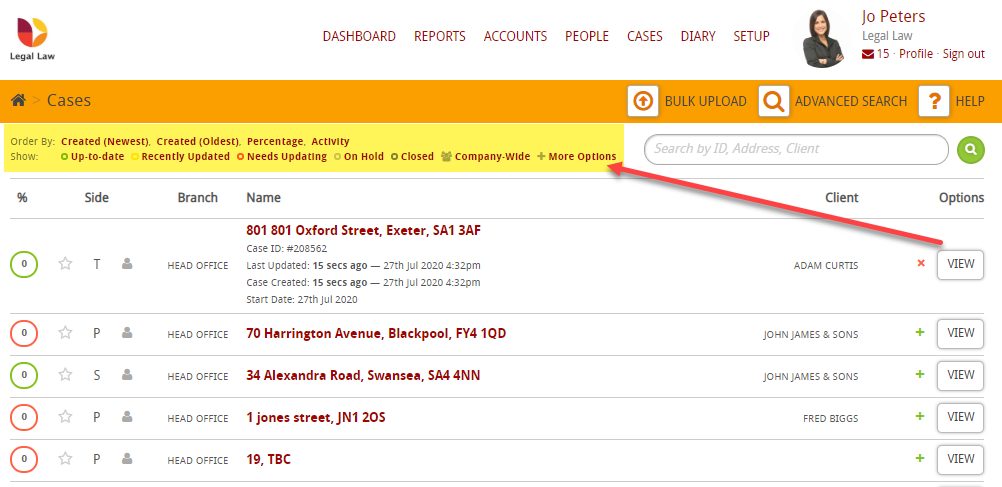This guide will take an overall view of the case list screen and explain what the different icons mean.
Understanding the Case List Screen
Click on Cases
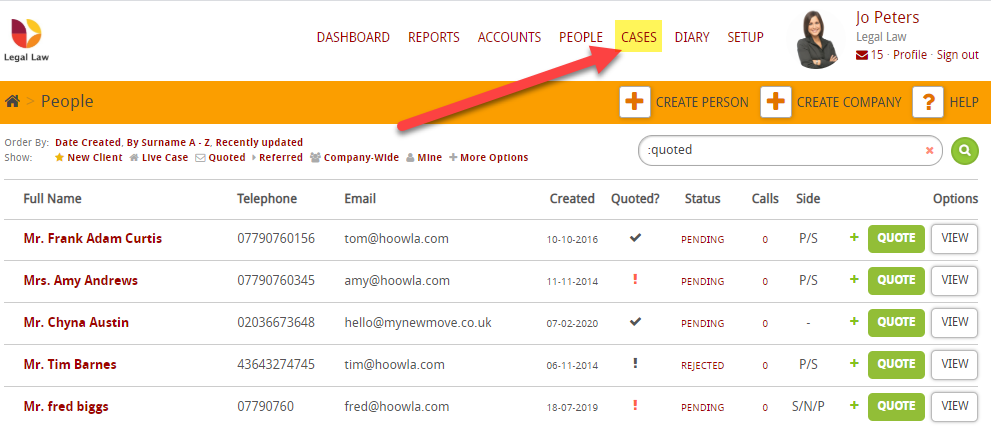
You will see a number in the circle in the % column. This denotes how far a case has progress. It is calculated by how many milestones have been completed.
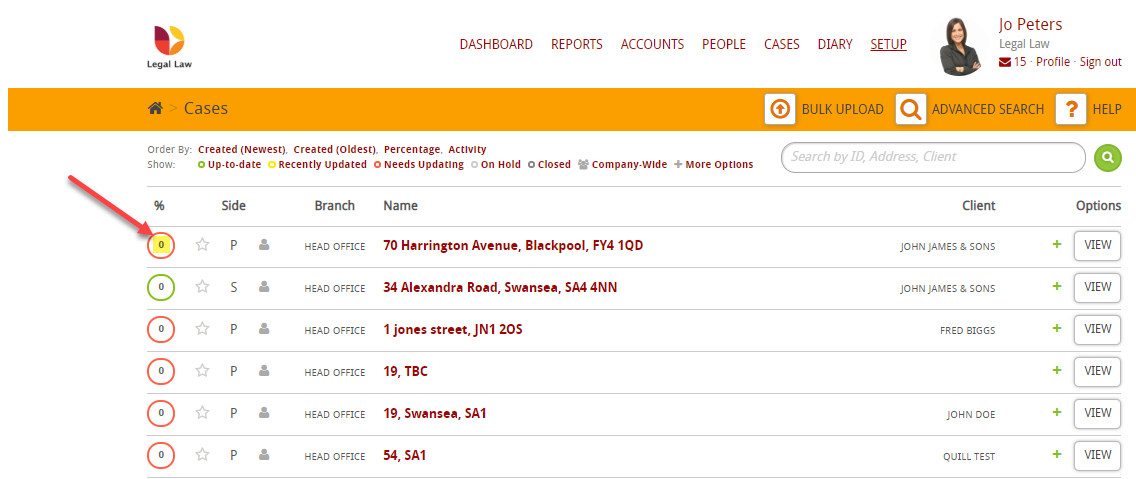
You will then see a star, this denotes a favourite, simply click on it to favourite it and click again to de-favourite.
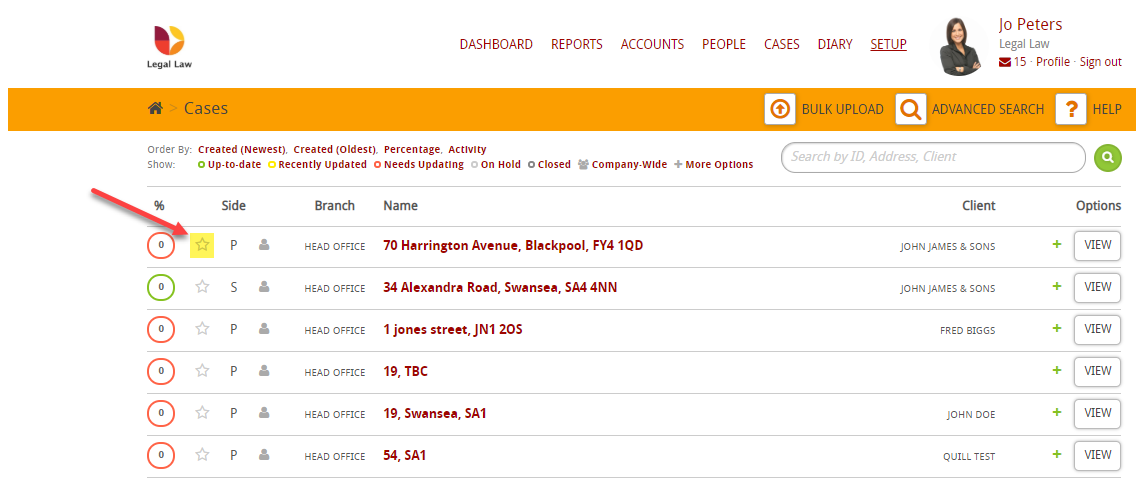
In the column ‘Side’ you will see P (Purchase), S(Sale), R(Remortgage) or T(Transfer of Equity):
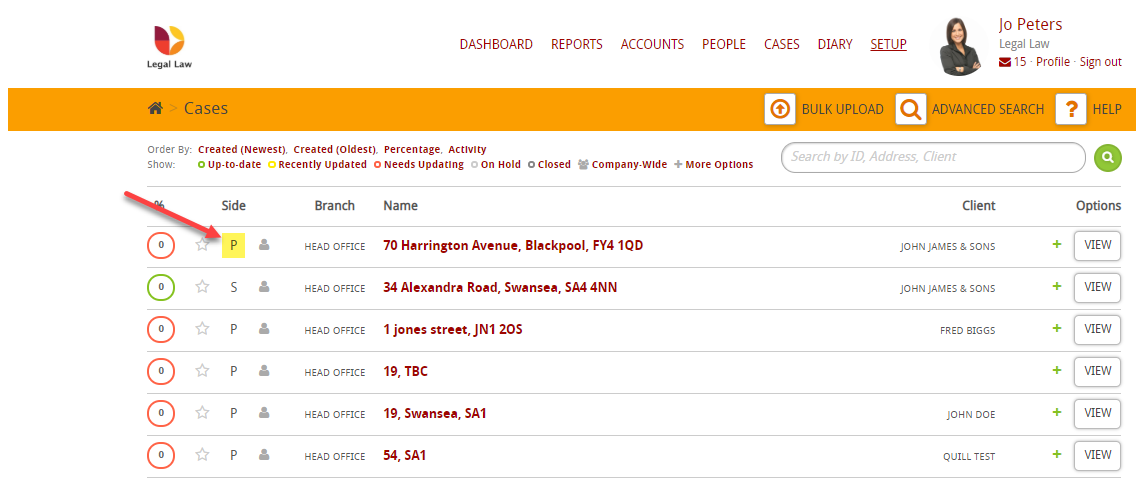
The person icon denotes that the case is your case:
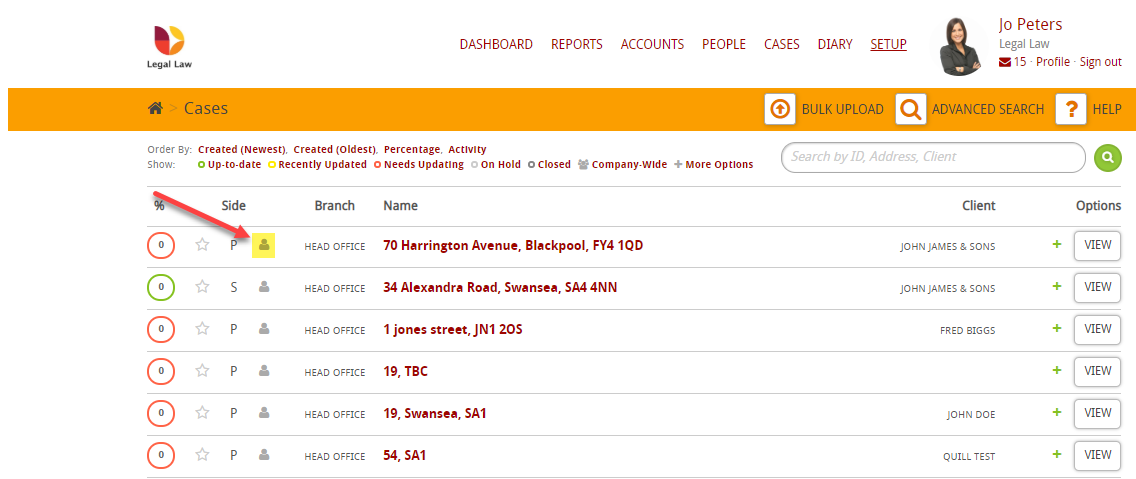
Clicking on the green icon will expand and provide further details:
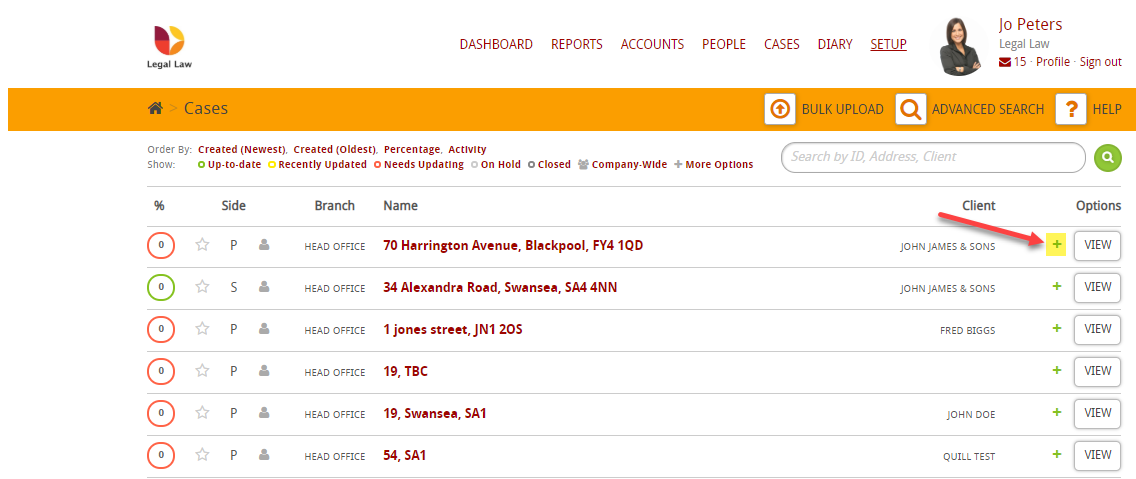
You can see the case ID, when it was updated last, when the case was created and the start date of the case
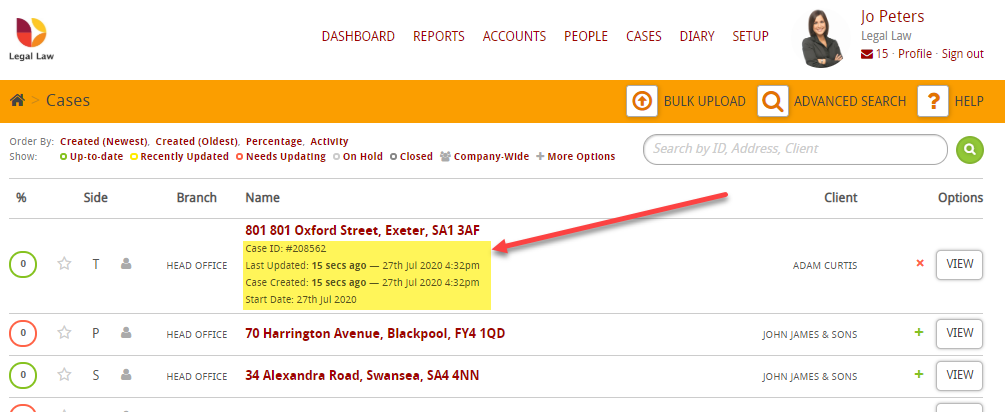
Finally, there are a few other things to take note of on this page,
BULK UPLOAD
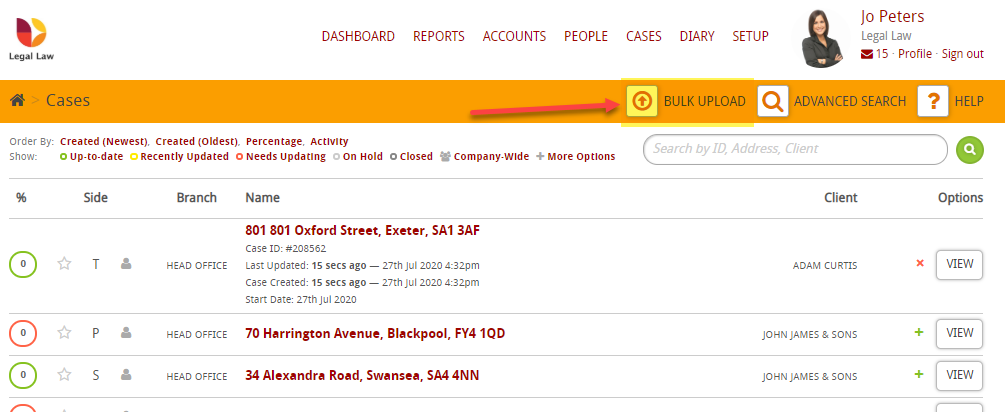
We have a guide on bulk upload – available here
ADVANCED SEARCH
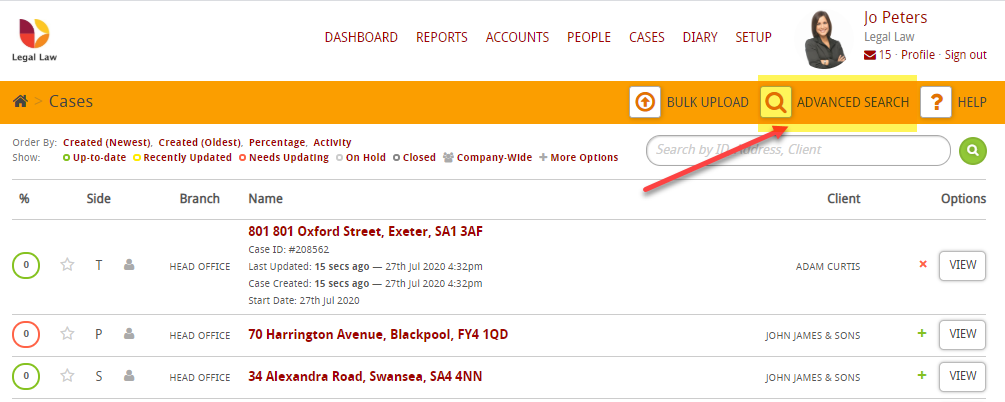
CASE FILTERS