This guide will show you what a client will experience when they accept your invitation to track a case.
We will look at
- what does the client receive?
- what will they see when they log in?
- what they can view, for example, documents, notes
- what they can do for example, upload documents and send messages
WHAT DOES THE CLIENT RECEIVE?
When you invite a person to track a case in Hoowla, they will receive an email. (To learn how to invite a person to track a case then see this guide.)
The email they receive will explain that they can log into an online portal to track their case.
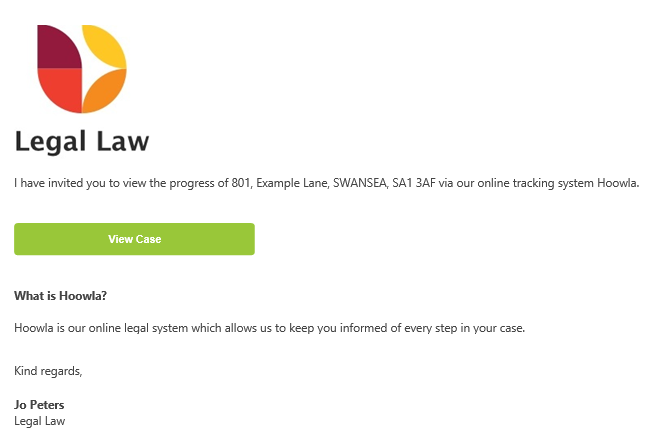
When they click on the link View Case in the email
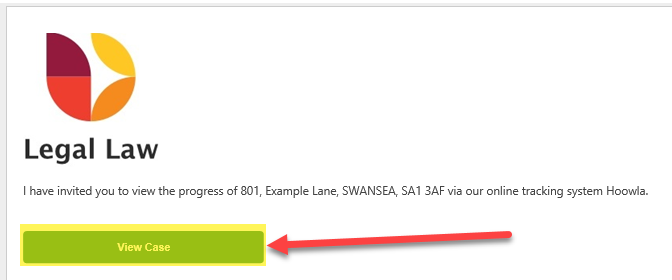
it will take them to a page to set their password
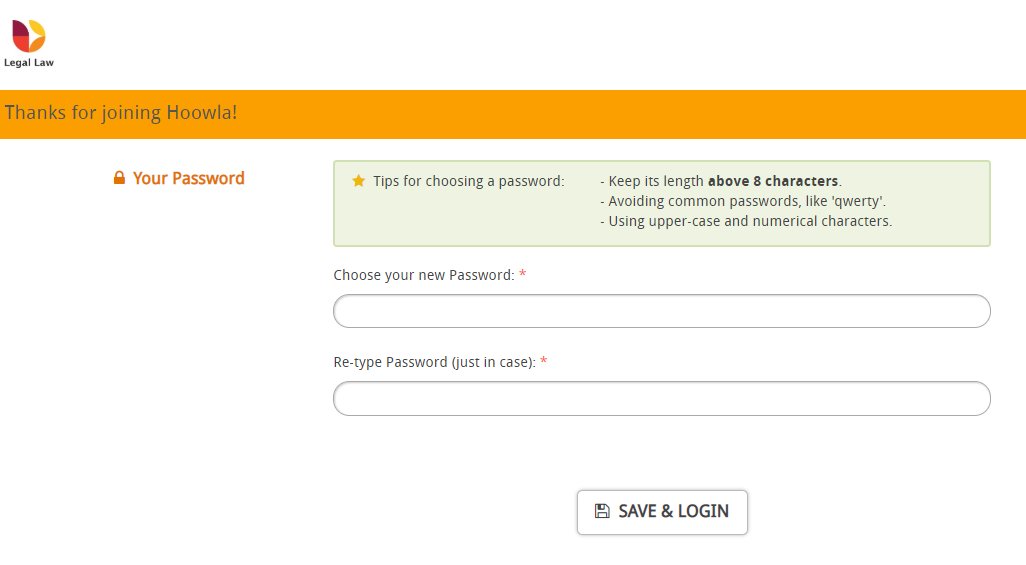
WHAT WILL THEY SEE WHEN THEY LOG IN?
Once they have set their password they are taken to the case screen
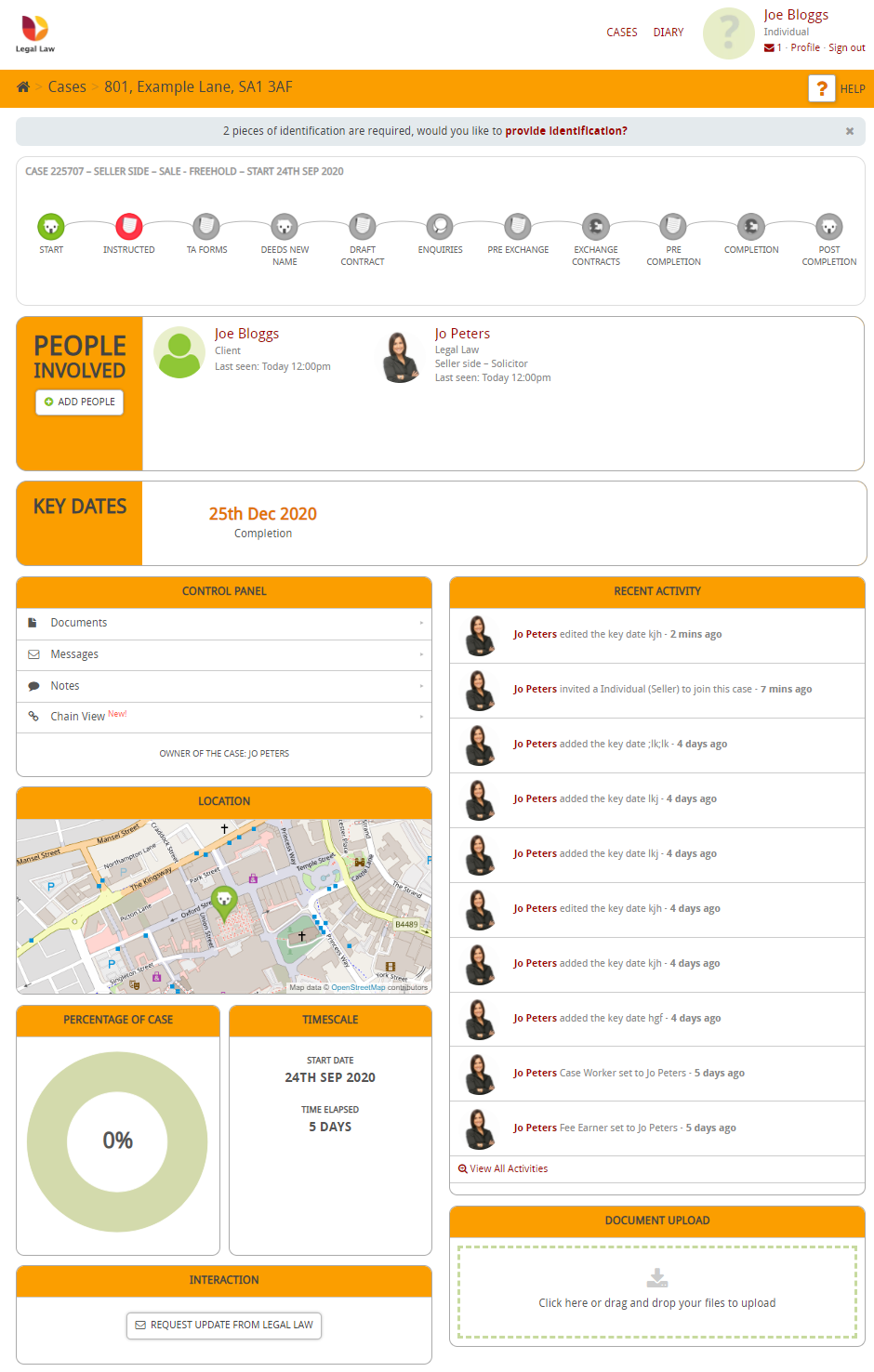
When a client clicks on a milestone
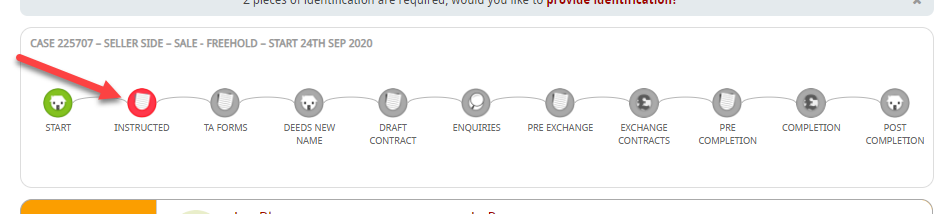
then they see:
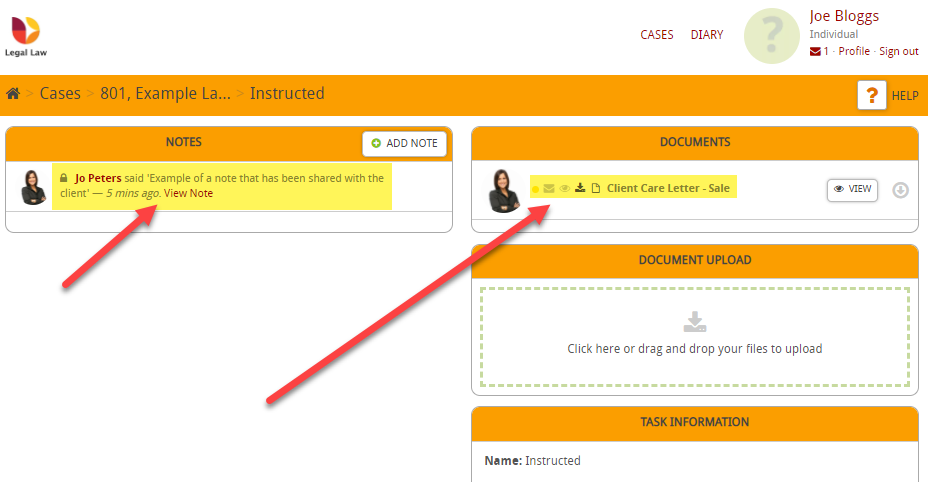
You can see that a note appears on the left-hand side and also a document, that has been shared with the client, is in the box on the right-hand side.
Now, let’s look at what the solicitor would see. When they click on the same milestone, they see
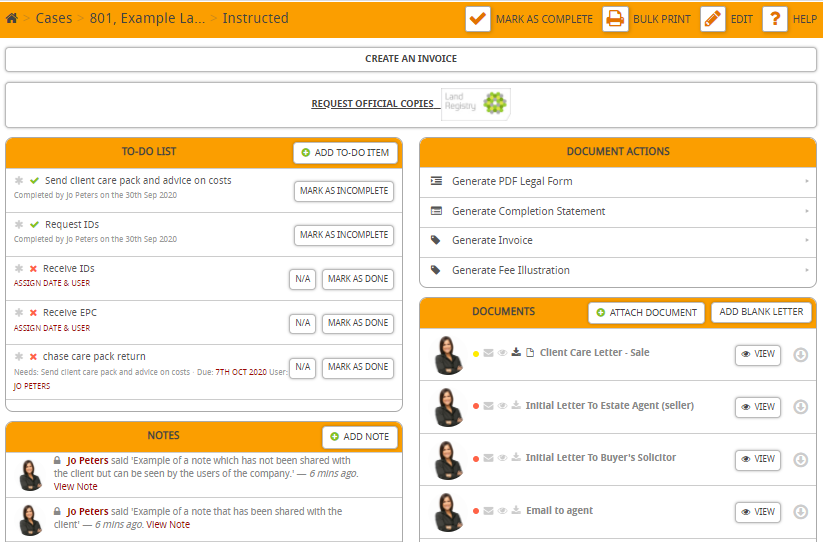
You can see that they are able to view two notes;
- the first note has not been shared with the client but is visible to members of the company
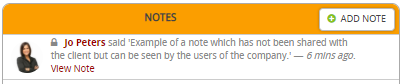
- the second note is visible to the client and the members of the company

RECENT ACTIVITY
The client can see a list of recent activity, including when a to-do has been completed:
NOTE: You are able to switch this off so that Recent Activity does not show. To learn how to do this then see this guide.
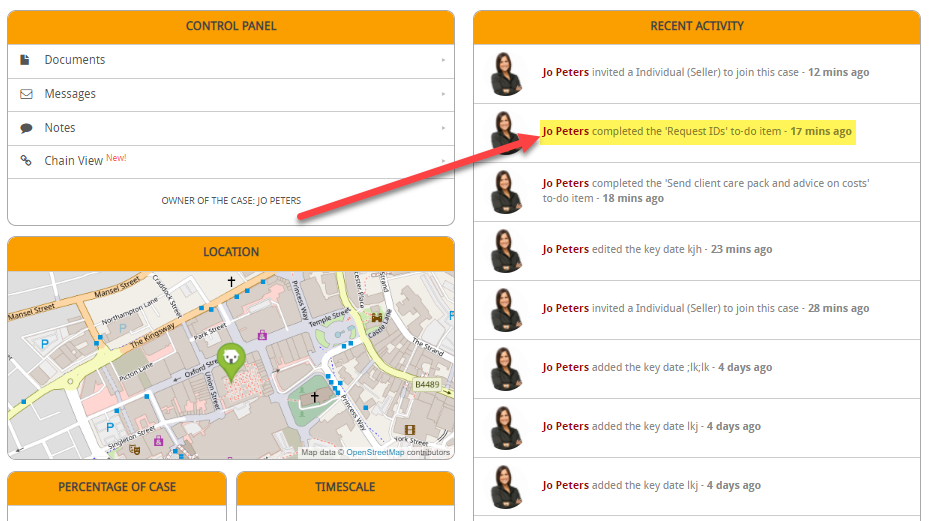
REQUEST AN UPDATE
The client can also click on a button that says Request Update which will send an email to the solicitor to make them aware.
NOTE: You are able to switch this button off so that it does not appear for the client to click. To learn how to switch it off then follow this guide.
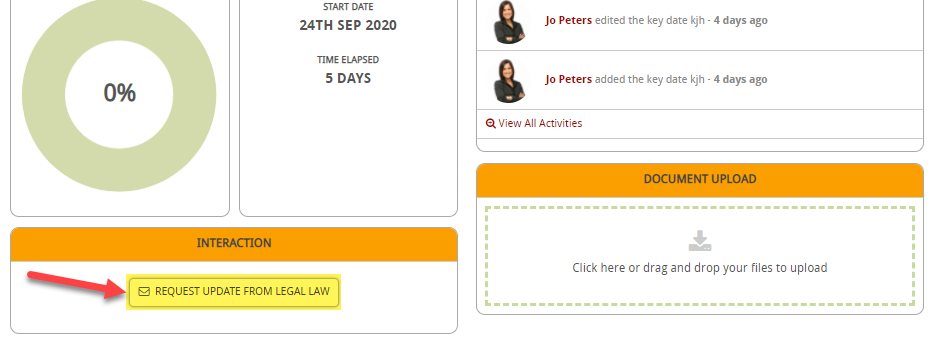
When this is clicked then an email is sent to the solicitor to alert them and the email looks like this:
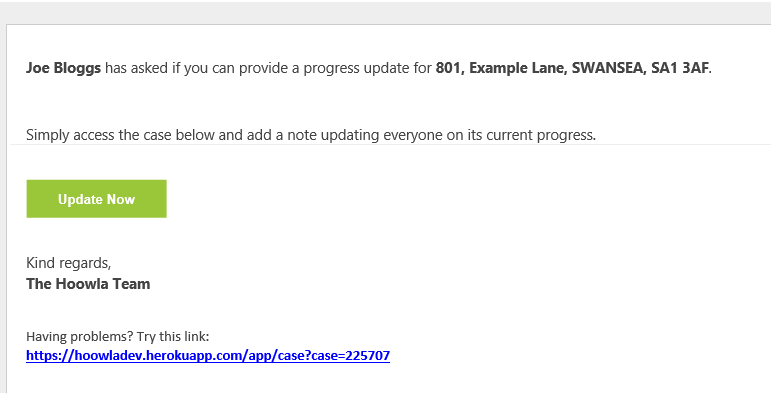
DID YOU KNOW?
When a solicitor adds a note then, by default, the note is set to private and the client cannot see it.
They can change the permission on the note so that it is shared with the client. The client would also get an email notification to let them know that a note has been added to their case.
To learn more about this adding notes then see this guide.
WHAT CAN A CLIENT SEE IN THEIR PORTAL?
A client can view:
- documents they have uploaded
- documents that their solicitor has shared with them
- people involved on the case
- the workflow and what stage a case is at
- key dates set
- see notes that have been shared with them
- messages that have been sent to them
- chain view
- recent activity on the case
- percentage of case that has been completed
- view diary
WHAT CAN A CLIENT DO IN THEIR PORTAL?
A client can also
- send messages
- upload documents
- click a button to request an update
- add an entry into the diary
- upload ID (optional)